In WorkflowGen, "participants" can be defined as any people who interact with your process. In general there are three participant roles for a process:
- Requester: Person who initiates the request
- Actor: Person who acts on a request either by approving, rejecting, or moving a request
- Process supervisor: Person who has access to process statistics through the WorkflowGen portal
Create a New Participant
- Click on the Participants tab.
- Click New Participant.
- In the Add participant window, click Create a participant specific to this process.
Please note: Since it is a best practice to not use global participants, access to create/manage global participants is limited to those with full administrator credentials.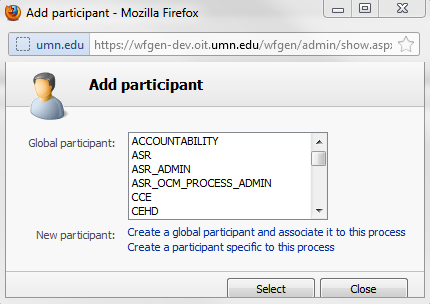
- On the next Add participant window, enter:
- Name
- Description
- Role (each process is required to have one and only one requester)
- Participant type this will almost always be A list of persons
- Click the add... button next to the type of user you want to add:
- User(s) an individual list of people
- Group(s) this is the preferred option. Internal groups can only be managed by WorkflowGen administrators. We are working on a plan to enable them to be managed via LDAP (LDAP is an internet protocol that enables programs to look up information from a server).
- Directories an entire directory of people. Most likely there will be only two choices: the internal WorkflowGen directory and the entire directory for the University of Minnesota
- Coordinators people responsible for assigning actions
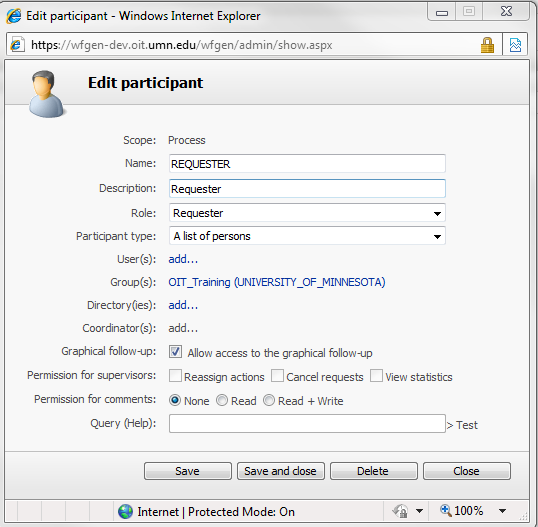
After adding a number of participants, the process participant list looks like this:

