The following instructions are for setting up your computer to use a Hand Configured IP address. Before starting, you will need to obtain your IP address, subnet mask, and router address from Helpline: call 1-HELP and select option 1. You also will need to confirm that your Ethernet jack is active, and that you have administrative privileges for your operating system.
- Click the Apple menu and select System Preferences.
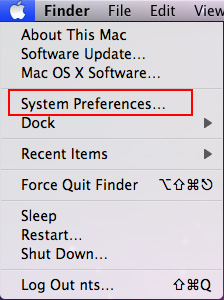
- In the Internet & Network section, double-click the Network icon.
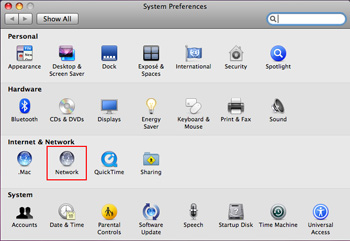
- In the lefthand display menu, select Ethernet.
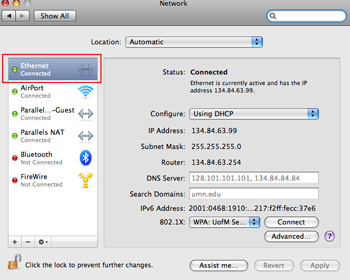
- Click the Configure pull-down menu, and select Manually.
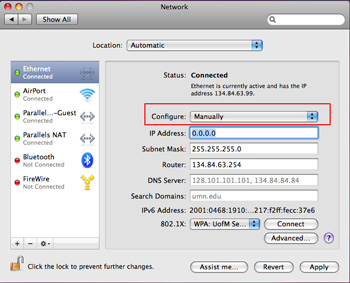
- Complete these fields:
- In the IP Address field, enter your IP address.
- In the Subnet mask field, enter your subnet mask.
- In the Router field, enter your router address.
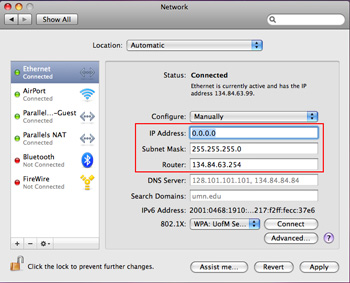
- Enter "128.101.101.101, 134.84.84.84" into the DNS Server field.
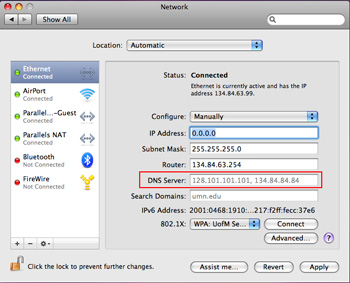
- Enter "umn.edu" into the Search Domains field.
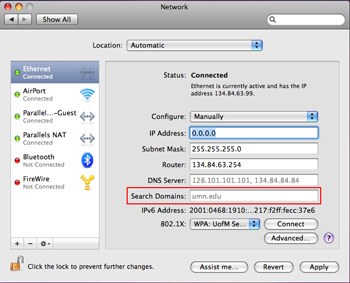
- Click the Apply button and close System Preferences.
