The Pharos Print app enables you to send a document from your mobile device to a U of M print server. You can then go to any of the WiFi Printing locations on campus and print out your document.
Install and setup Pharos Print app
- Launch Google Play and search for Pharos Print.
- Click on Pharos Print.
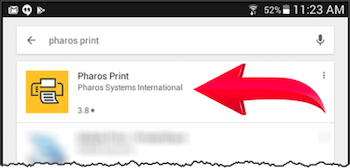
- Click INSTALL.
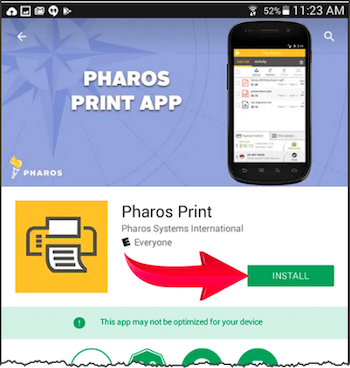
- Click ACCEPT to give Pharos Print access to your files.
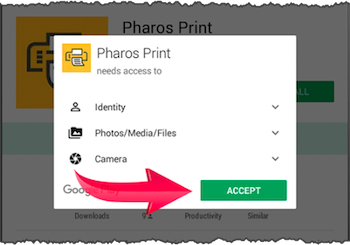
- In the Server Address field, enter: mobileprint.ad.umn.edu (Note: this link will work only if you are accessing this article from a device on campus connected to eduroam or are connected to VPN).
- In the Server Port field, enter 443.
- Click Connect.
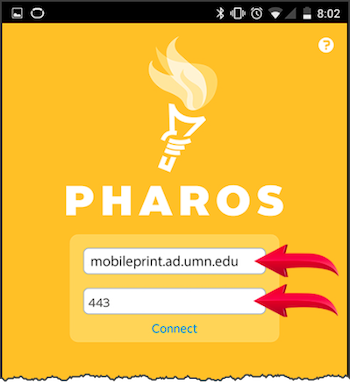
- Enter your University of Minnesota Internet I.D. and Password and click Log On.
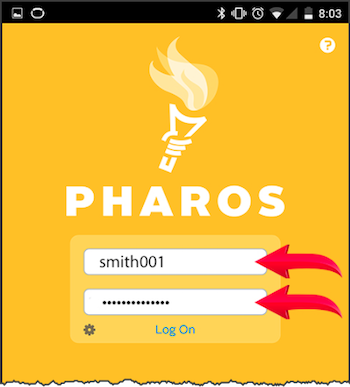
- Click Upload and navigate to the document you'd like to print.
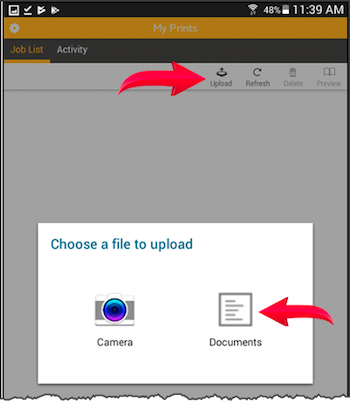
- Click on the document.
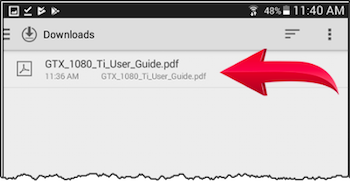
Once the document has been sent, you will see the cost to print your document in black & white. - Select your job and make any desired changes to the printing options below. Your print job is ready to be printed.
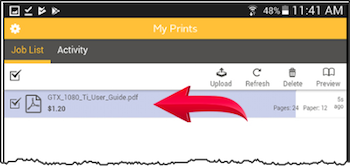
- Notice your Gopher Gold (U-Card) balance and the cost to print; add more money as needed.
- Visit any OIT print location to print your document.
Additional Information
- You will not be charged until you release your print job(s) at an OIT location.
- To add more funds to your Gopher Gold (U-Card) account, please use any cash to card Gopher Gold machines on campus, or go to U-Card Office website and add money to your account. Please be aware, there is a $2 transaction fee for this site
- Default is Black & White. If you select Color, please make sure your location has a color printer by checking your printing location.
- Page Selections cannot currently be made using IOS or Android Apps; you can only print entire documents.
