This article discusses how to enable and disable voicemail messages on your University voicemail.
Enabling or Disabling Voicemail Messages
- Access the Clearspan Web Portal.
- If you are off-campus, you must connect to Split Tunnel VPN to access the Clearspan Portal.
- Sign in with your internet ID and password
- Click on the Clearspan Portal link from the application selection page.
- Click on Messaging, found on the left of the page under Options.
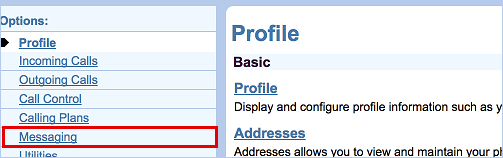
- Click Voice Management - Off.
- The link will say Voice Management - On if voicemails are already enabled.
- Voicemails are turned on or off using the radio buttons next to Voice Messaging.
- Click Apply to enable voicemails and continue configuring settings on the page, or OK to save and return to the Messaging page.
