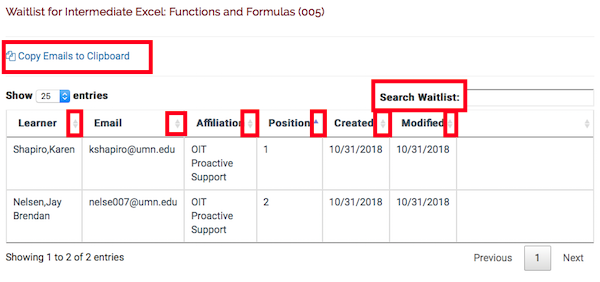This article is for Training Administrators, Proxy Enrollers, and Instructors in Training Hub.
A course section can be set up to allow a waitlist.
- If the section reaches the maximum allowed enrollments, any learner can choose to be added to the waitlist.
- Learners have a position on the waitlist based on when they were added.
- If an enrolled learner withdraws from the section, the learner in position 1 on the waitlist will be automatically enrolled in the course.
Viewing a waitlist
- Log in to Training Hub
- Select Admin Console
- Select Manage Courses. The course table page is displayed.
- Select the number in the Active Sections column. The sections table is displayed.
- Select View or Edit for the appropriate section. The Edit Section page opens.
- Scroll down and select Waitlist.The waitlist table opens.
- You can also access a waitlist from an active section roster.
The waitlist table is sortable and searchable. Above the table is a link that will copy all of the waitlisted learners' email addresses to your computer's clipboard which can be pasted into an email message.