Retiring a section in Training Hub removes all enrollment options for the section. Enrolled learners can still access the section information via their transcript. A retired section cannot be made Active.
A Retired flag will display on the section in the course's section table.
The four possible status icons
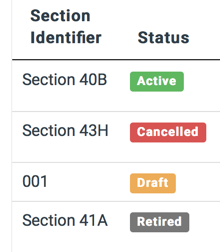
Retiring a section
- Click Manage Courses from the Admin Console. The course list is displayed.
- Locate the course. Use the Search box in the upper right to filter the list of courses.
- Click the Edit button. The Edit Course form is displayed.
- Scroll down to the sections table.
- Click the Edit button for the section that you want to retire.
- In the Section Status, select Retired.
- Click Update Course Section.
Restricting student access to a Canvas course site associated with a Training Hub section
If your Training Hub Section has a Canvas component, learners would still be able to access the Canvas course. Follow these instructions if you want to restrict students from accessing the Canvas course.
- Log in to the Canvas course.
- Click Settings.
- On the Course Details tab, enter a date in the Ends field.
- Enable both of these options:
- Students can only participate in the course between these dates
- Restrict students from viewing course after end date
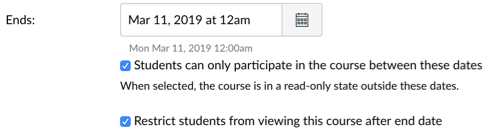
- Scroll down and click Update Course Details.
