Media owners and co-editors have the ability to download their own media files to any device. They also can decide what media files can be downloaded by others who have access to the videos. Kaltura media owners and co-editors can set those entries to be downloadable on a per-video basis.
Note of caution: if you add a Kaltura video to a Media Gallery, add a video to a Channel in MediaSpace, or make a video "Unlisted," anyone who has access to the video through those routes will be able to download the video. Therefore, make sure that you think through everyone who can download your video before setting this option.
Changing media entry settings to allow downloads (for media owners and co-owners)
If you are the media owner or co-owner, you can set which formats should be downloadable for a media entry in Kaltura.
- Go to https://mediaspace.umn.edu and log in. These directions also work for Kaltura in Canvas.
- In the My Media page, click the link to the media in question. The media entry page appears.
- From the Actions menu, select Edit.
- Select the Downloads tab.
- Next to Available Formats:, click the checkboxes for any/all versions of the file you want to make downloadable, as seen in the image below:
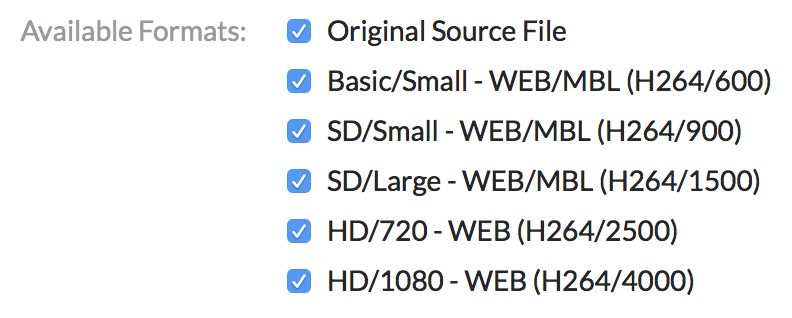
- At the bottom on the page, click the Save button.
- Click Go To Media Page.
- On the media entry page, click the Download tab. Users who can see this page will now be able to click the Download link(s), as seen in the image below:
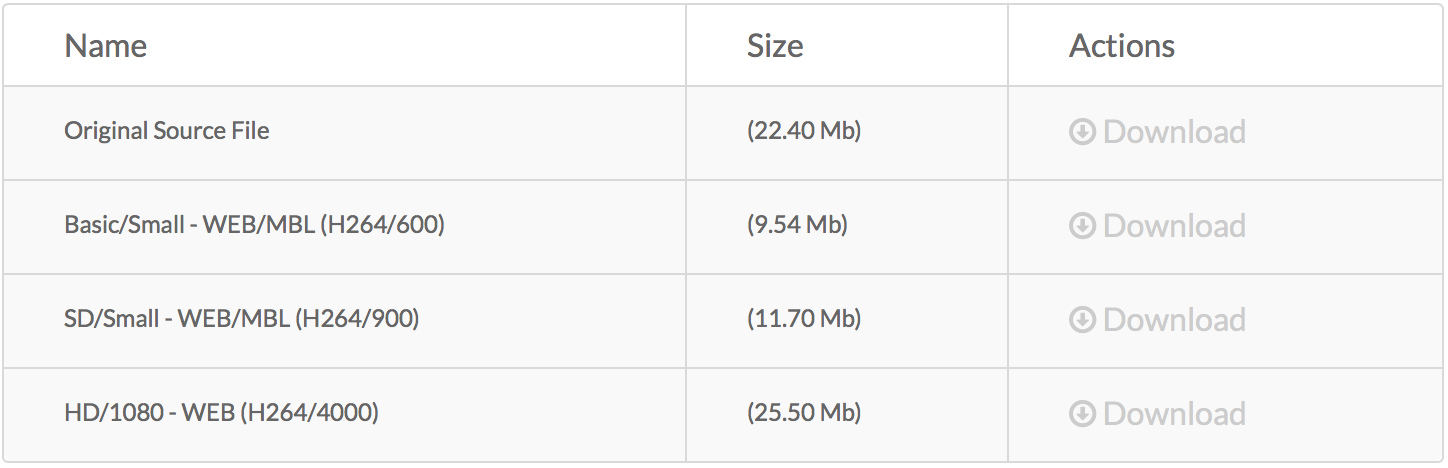
Note: not all videos in Kaltura will have all formats. Although all available formats were checked for this video, Kaltura only created four different formats for the video, as seen in the image above.
Downloading media via the Edit page (for media owners and co-owners)
When a media owner or co-editor goes to the Edit page for a media entry, the Kaltura player that appears has a couple more tools than the regular player used in Kaltura. These additional functions include the ability to:
- Download the originally uploaded file
- Copy a link or embed code to the entry
To access these options:
- Go to https://mediaspace.umn.edu and log in. These directions also work for Kaltura in Canvas.
- In the My Media page, click the link to the media in question. The media entry page appears.
- From the Actions menu, select Edit. The edit page appears.
- In the lower right of the player, select the Download video (
 ) button.
) button.
Downloading media from Kaltura (for viewers only)
Viewers are only allowed to download Kaltura media that the owner or co-owner has set to allow for downloads. If you do not see the option to download media content by following the directions below, you may not have the availability to download the media.
- Go to https://mediaspace.umn.edu and log in. These directions also work for Kaltura in Canvas.
- Go to the Media page that you want to download.
- On the media entry page, click the Download tab. Users who can see this page will now be able to click the Download link(s).
