In your action template, you may include form data called Form variables. Form variables include:
- Questions and answers on the form
- Values from logic formula on the form
- Standard variables (metadata)
In this article:
Inserting a Form Variable
Action templates have three methods for inserting a form variable. The available method(s) on each action template can vary depending on the field type.
- # Variable
- The #Variable button appears to the right of some text fields.
- When clicked, a list of the form variables appears.
- After selecting a form variable, it appears in the text field.

- Insert Placeholder
- The Insert Placeholder button appears at the top of a text editor.
- When clicked, a list of the form variables appears.
- After selecting a form variable, it appears in the text editor.
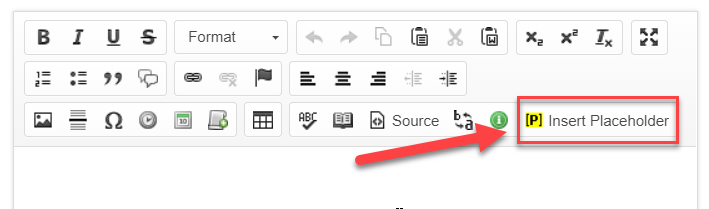
- Field Selection
- The Create PDF of Submission and Perceptive Content - Submit Data action templates require fields to be selected in a dropdown. These dropdowns show the form variables in a slightly different format from the methods above.
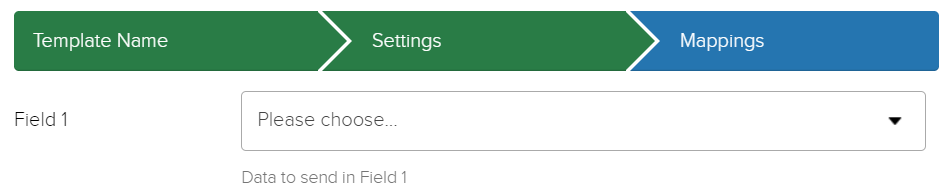
- The Create PDF of Submission and Perceptive Content - Submit Data action templates require fields to be selected in a dropdown. These dropdowns show the form variables in a slightly different format from the methods above.
Field Types
Some field types that you map will affect which option should be selected in the form variable list.
- Checkbox, Dropdown, and Radio Buttons
- These field types have two options available in the form variable list.
- Answer: Populates the text for the option selected.
- Label: Populates the unique id for the option selected.
- # Variable/Insert Placeholder

- Field Selection

- # Variable/Insert Placeholder
- Integrated Components
Integrated components sometimes pull in multiple pieces of data behind-the-scenes. An integrated component will have an option in the form variable list for each piece of data that the integrated component contains, as well as an overall option that contains all of the data elements, which will appear first in the list.
- Note: The first option (either Answer or the name of the question) for the Integrated Components is not designed for general use and should not be chosen in most cases.
- Example: The "UMN - Name - First Name" component shows the preferred name for a user, but can also return the primary name.
- # Variable/Insert Placeholder
In # Variable/Inder Placeholder, the first option is Answer. This returns all data that the Integrated Component contains in a single text field, so it's important to avoid choosing it.
- Field Selection
In Field Selection, Answer is replaced by the name of the form question for that Integrated Component. This returns all data that the Integrated Component contains in a single text field, so it is important to avoid choosing it.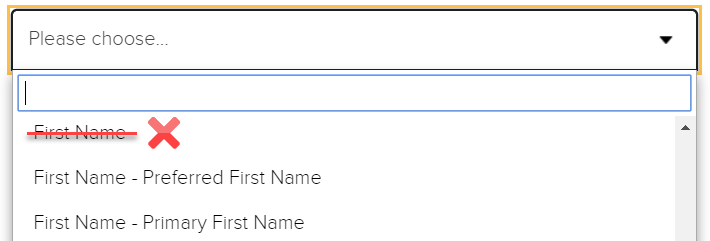
- # Variable/Insert Placeholder
- Note: The first option (either Answer or the name of the question) for the Integrated Components is not designed for general use and should not be chosen in most cases.
