It is important that you use headings appropriately in your Google Doc, because headings make the structure of your documents accessible to both sighted users and those who use screen readers to both sighted users and those who use screen readers.
Applying a Heading Style
- Select the text you want to apply a heading style to.
- Select the style menu, located between the zoom menu and the font menu.
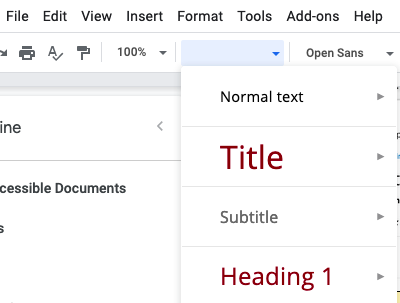
- Select the appropriate heading level for your text. Learn more about heading levels
Modifying your Heading
You're using headings because it's the right thing to do€"but you want to change how they look.
- Write your heading text.
- Apply the correct heading style to it.
- Change the font, color, size, etc. until you are satisfied with your changes.
Note: you can stop now if you want to change only this instance of the heading. If you'd like to give the same styling to all of your Titles, Subtitles, etc., continue to step 4. - In the same headings menu as above, select the small arrow next to the heading level you are using.
- Select Update '[heading level]' to match.
Every instance of that heading level will be updated to the font, size, and color you chose.
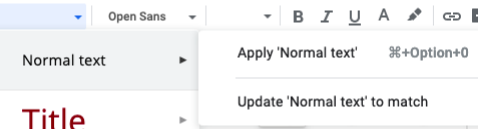
Additional Resources
- Read about how to make digital content accessible on the Accessible U site.
- Take the Digital Accessibility: Create Accessible Documents self-paced online course.
