Email headers contain tracking information for an individual email, detailing the path a message took as it went through various mail servers. The headers contain time-stamps, IP addresses and sender/recipient information. Providing this information to Technology Help staff will help them troubleshoot and resolve issues with emails, such as emails not sending, bouncing incorrectly, or being marked as spam when they should not be.
Viewing Email Headers
- Sign into your email in a web browser.
- Open the email you want to check the headers for.
- Next to Reply
 , click More, the three vertical stacking dots
, click More, the three vertical stacking dots  .
. - Click Show original. A page with the email headers will open in a new tab or window.
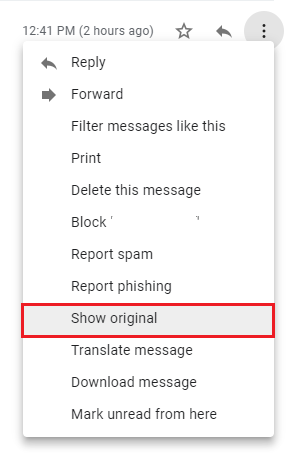
To view headers in other email services please see Google's support documentation viewing email headers in other mail services.
Providing Information to Technology Support Staff
You can send your email headers to Technology Help for additional assistance.
- Copy the information in the table at the top of the email headers.
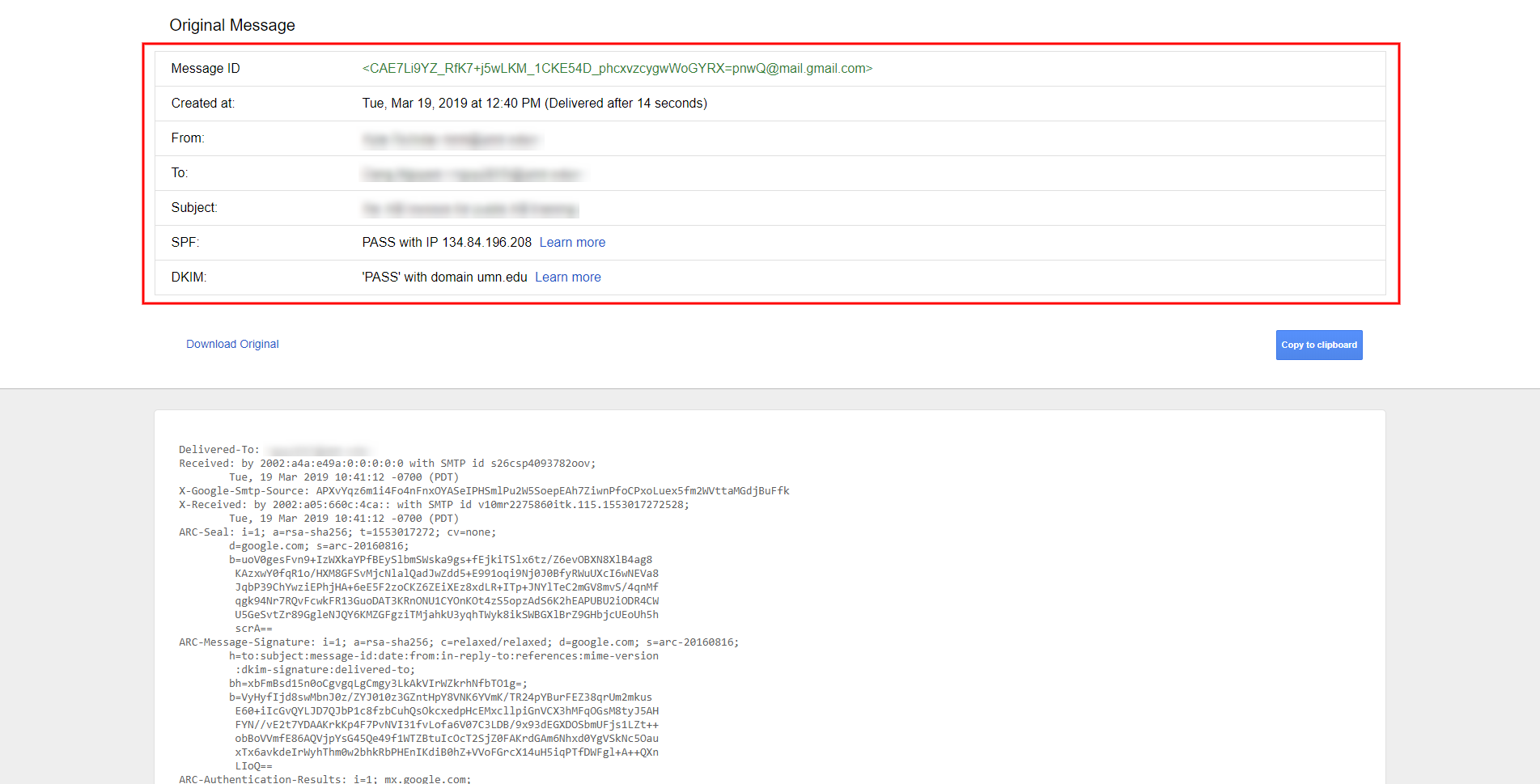
- Paste the information in your email.
- Click the blue Copy to clipboard button under the table. This will copy the rest of the email header below for you.
- Paste this information in your email.
- Include any other relevant information and send your email.
