Gmail's Canned Responses (Templates) feature is a great resource for those who continually receive the same questions or comments via email and wish to use prepared responses to answer these emails. The feature must be enabled in the user's Gmail Settings before this feature can be used.
Note: The following steps apply only to Gmail's web application. These steps do not apply if the user is utilizing a third-party mail client such as Outlook, Thunderbird, and so on.
| Contents |
|
1. Enabling Canned Responses in Gmail |
Enabling Canned Responses in Gmail
The Canned Responses feature can be enabled by adjusting some features available via Settings in Gmail. To turn enable this feature, perform the following:
- Click on the Settings gear icon in Gmail, and then select Settings from the menu
- Click on the Advanced tab
- Scroll down to the Canned Responses (Templates) section on the page, and select the Enable button
- Scroll down to the bottom of the page, and click the Save Changes button
Creating Canned Responses
In order to create a new Canned Response, perform the following:
- Compose a new message. Enter the desired text for the template in any of the message fields intended (Fields could include the Subject, To and Email Body fields)

- In the email response box, click on the More Options button in the bottom right-hand corner

- Select Canned Responses > New Canned Response from the menu

- Enter a new canned response name into the popup box field and select OK
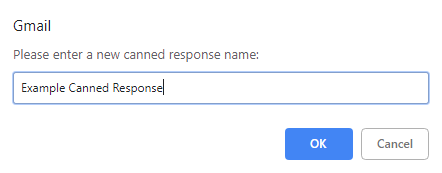
- The new canned response will now be available for selection via the Canned responses menu item.
Inserting a Canned Response
In order to use a recently-created canned response:
- Open or compose the message that requires the canned response/template
- Select the More Options button

- Select the desired template under the Insert subsection in the menu
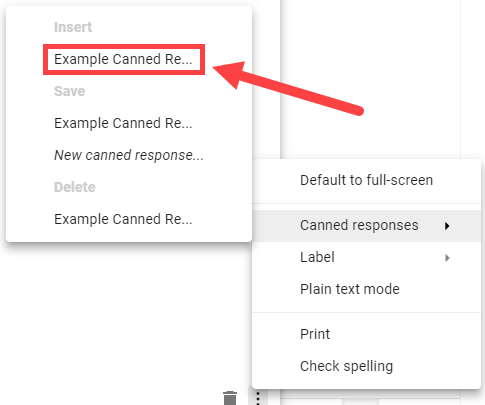
- The selected canned response/template will load into the message
Deleting Canned Responses
In order to delete any previously saved canned responses/templates:
- Compose or open a message and click on More Options button

- Navigate to Canned Responses and then select the canned response that needs to be deleted under the Delete subheading. A popup window will come up requesting confirmation. Click OK
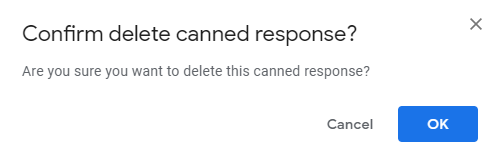
- The Canned Response has now been removed
NOTE: Once the name of the response has been made, it cannot be renamed. It needs to be deleted and readded again.
