First Login
When your account gets created you will get an email from Salesforce titled Finish resetting your Salesforce password that says:
"Your Salesforce administrator recently reset the password for the username [email protected]. To finish resetting your password, go to the following link. This link expires in 24 hours."
This email is for setting your Salesforce password, which you will need to do even if you plan on using OneStop to login with your UMN Username and Password. The link in the email will expire within 24 hours and if you do not use it within this time you will need to reach out to the Internal Support Team for another one.
Verify your identity in Salesforce
You may get a warning when you login that you need to Verify Your Identity in Salesforce. This will happen if you are logging into the system from a computer for the first time, if you're using a different web browser than you normally use, or if you've cleared your web browser's cache and cookies since the last time you logged in. This is Salesforce making sure that no one but you is accessing your account.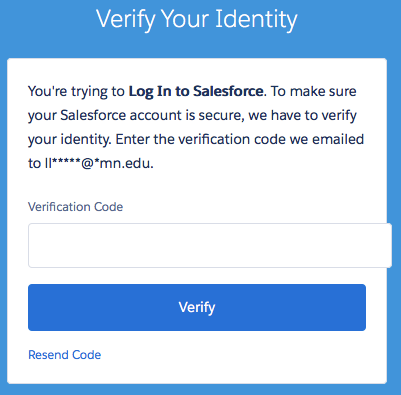
Watch for the email titled Verify your identity in Salesforce in your inbox. Once you recieve the email put the 5-digit code into the Verification Code box and click Verify. This should allow you to login.
Note: These emails will only work when you are prompted. You cannot use an older identity verification email that you may have saved in your inbox. If you do not receive an email right away there is a link to have Salesforce send you another email in the interface or you may need to submit a Case with the Internal CRM Support team.
