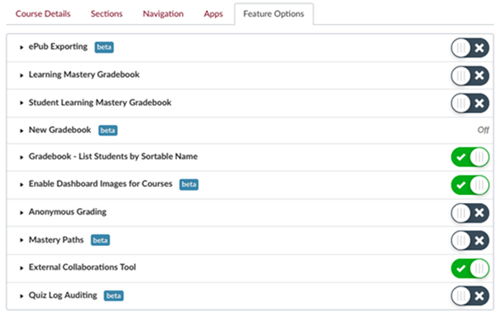There is a whole host of course level settings you can choose. Check with your college to see if the template you used already has recommended course settings built into it.
If not, here are some good course settings to help make a positive user experience in your course site.
Setting Course Settings
Course Details
Set options for announcements, discussions and more on the Course Details tab.
- Click Settings in the course menu.
- Select the Course Details tab if necessary.
- Check Let students attach files to discussions.
- Uncheck Let students create discussion topics.
- Uncheck Let students edit or delete their own discussion posts.
- Uncheck Hide totals in student grades summary.
- Check Hide grade distribution graphs from students.
- Uncheck Disable comments on announcements.
- Select Update Course Details.
- Click the more options (near the bottom of the page). The link changes to fewer options.
- Check Show recent announcements on course home page.
- Set Number of announcements shown on the homepage to 3.
- Set Discussion options
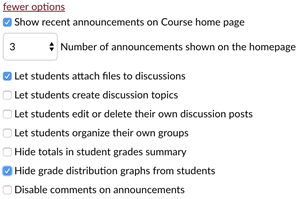
- Uncheck Let students organize their own groups.
Navigation
You can reorder items in the course menu. You can also hide menu items from students.
You need think about how you want your students to navigate through the course when reordering and hiding menu items: Reorder and hide Course Navigation links.
Here are some common settings that can make navigation easier for students.
- Select the Navigation tab at the top of the page.
- Reorder items. Drag and drop the:
- Syllabus between Announcements and Assignments
- Modules between Syllabus and Assignments
- Quizzes between Discussions and Grades
- Hide items so students don't see them. You will still be able to see them but they will have an eye icon with a line through the eye meaning that the item is not visible to students.
- Click the Edit Course Navigation icon (3 vertical dots) to the right of the following items and choose Disable.
- Pages
- Files
- Conferences
- Outcomes
- People
- Attendance
- Chat
- And any other items that you don't want students to access via the menu.
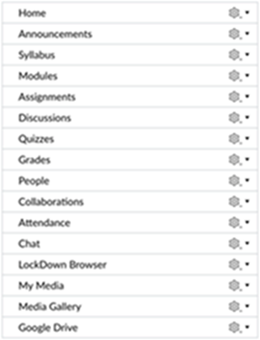
- Click the Edit Course Navigation icon (3 vertical dots) to the right of the following items and choose Disable.
- Scroll down and click Save.
Features Options
The Feature Options tab has several components you may want to make use of.
- Select the Feature Options tab at the top of the Settings page.
- Turn on the following useful options:
- Gradebook - List Students by Sortable Name
- Enable Dashboard Images for Courses
- Quiz Log Auditing