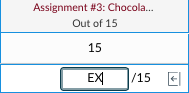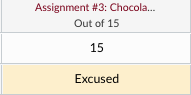Canvas uses a 'running total' method of scores for a current Total score. Only activities with scores are included in the Total score. Missing scores for activities that are closed (past due) will need to have zeros/incompletes entered manually. However, there is a quick and easy way to enter those scores for each activity in the gradebook.
Enter zeros for missing work
- From the Canvas course menu select Grades.
- In the Gradebook scroll to the appropriate activity column.
- In the column header, hover the cursor over and then click on the (three dots) menu.

- Select Set Default Grade.
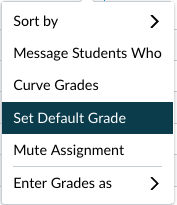
- On the Set Default Grade for AssignmentName:
- Enter 0 for the grade value.
- DO NOT select Overwrite already-entered grades.
- Click Set Default Grade.
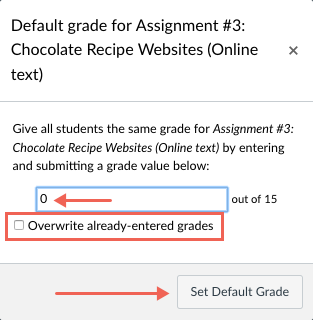
Zeros will be entered for all cells of that activity that have no score. The Total column will reflect the change of the new score.
Excuse students from an activity
If you have a student who should be excused from an activity as being part of their total score/grade, you may enter an EX in the cell for that cell in the gradebook. Items with an EX score will reduce that student's Maximum total score by that activity's maximum score. The course percentage will be calculated on the reduced Maximum total.
- From the Canvas course menu click Grades.
- In the gradebook scroll to the appropriate activity column.
- Scroll to the student row.
- Click the cell and type in EX. Press Enter or Return. Canvas will enter the word Excused.