The University's preferred solution for editing Box data from your Desktop is Box Drive.
These instructions assume that you have already installed Box Drive. If you need to install Box Drive please follow these instructions.
Use Box Drive
Working in Finder
For Mac users, you can access Box Drive by opening Finder on your mac and navigating to the folder named Box located under Devices and Favorites in the sidebar. Once you open this folder, you will see all of the contents that are in your All Files page on Box.com. You can navigate through any folder and open every file you see just as if it were a regular local file.
The cloud icon beside a file or folder indicates that the item is safely stored and up to date in Box. If you add or update a new file or folder in Box Drive you'll notice it turns into a yellow syncing icon. Once the change has completely synced back to Box, the icon will reset to the blue cloud.
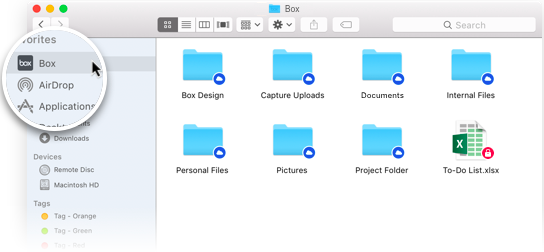
Tip: If you don't see the 'Box' folder in Finder, Box Drive may not be running. Try clicking on the Box icon in Launchpad.
You can also right-click a file or folder to reveal additional Box functionality to copy or email shared links and to view the item on Box.com. In addition, files can be locked/unlocked and Box Notes can be created on folders.
Working in Explorer
For Windows users, you can access Box Drive by opening explorer on your PC and navigating to the folder named Box. Once you open this folder, you will see all of the contents that are in your All Files page on Box.com. You can navigate through any folder and open every file you see just as if it were a regular local file.
The cloud icon beside a file or folder indicates that the item is safely stored and up to date in Box. If you add or update a new file or folder in Box Drive you'll notice it turns into a yellow syncing icon. Once the change has completely synced back to Box, the icon will reset to the blue cloud.
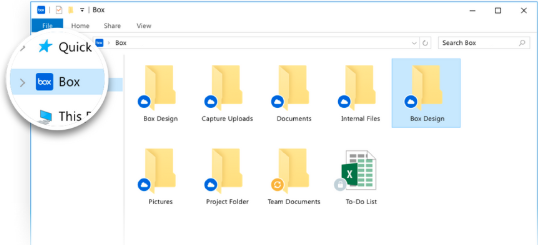
Tip: If you don't see the 'Box' folder in Finder or File Explorer, Box Drive may not be running. Try clicking on the Box icon in the Start menu.
You can also right-click a file or folder to reveal additional Box functionality to copy or email shared links and to view the item on Box.com. In addition, files can be locked/unlocked and Box Notes can be created on folders.
Working with Other Applications
Working with Box files in other applications such as Word or Excel is a completely seamless experience. Simply open the file from Box Drive and work with it as you usually would. Once you're done, simply save the file and it will sync back to Box. You can also use Save As to save the file to a new location, save with a new name and even create new folders to save into. All of those changes will automatically be saved in Box.
You can also use Save As to easily add new local files into Box Drive. Simply select the Box location and browse to find the folder you want to save into.
