If you have not yet done so, download the appropriate Box app for your specific device.
Box Mobile will only work on HST owned devices; it is not for personal devices.
Logging into Box
- Open the app on your device.
- It should be giving you the option to Log In or Sign Up. Choose Log In.
- On the next screen do not enter your credentials yet, choose the option to Use Single Sign On (SSO) under the Log In button.
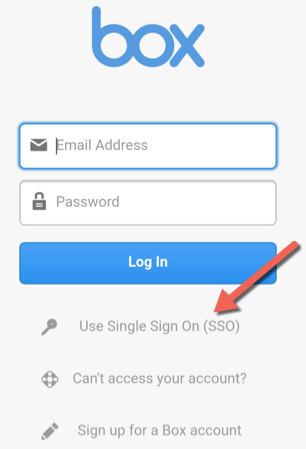
- On the next screen where it says email address enter your full University of Minnesota email address and click Log In.
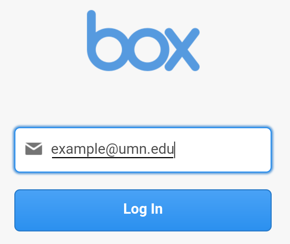
- This should bring you to the University of Minnesota sign on screen where you can sign on using your Internet ID and your usual password (same as email etc.)
- Once you have accepted the Duo push you will get a notification that you need to setup a passcode on your device. Setup a 4 digit passcode.
- Note: This passcode will be the second layer of security on your mobile app and will replace Duo on future logins.
