You can delete files or folders that you own. When you delete a shared folder, the folder and all its contents will also be deleted for your collaborators.
Note: If you delete and item inadvertently, it will remain in your trash and will be recoverable for 60 days.
Deleting individual files and folders
- To delete a file or a folder, click the More Options
 button for that item.
button for that item. - Hover over ... More Actions in the menu and select Trash or Leave Folder.
- Note: If you are getting the option to Leave Folder instead of Trash this means you are not the owner of the folder and cannot fully delete it.
- If you choose to Leave Folder the folder will be removed from your view within your Box account, but still be available for the owner and other collaborators. It will NOT appear in your trash.
- A pop-up window will appear asking you to confirm if you would like to delete the file or the folder. After you confirm the deletion, the item will be moved to the trash.
- If you wish to permanently delete the items immediately:
- Click the Trash icon in the left navigation
- Verify the Trash only contains items you wish to permanently delete.
- Click Delete All in the upper right.
- Confirm the deletion by clicking Okay.
Deleting multiple files and folders
- To delete multiple items in a list hold down CTRL (Windows) or (Mac) while clicking on the desired items.
- Once you have selected all the items you would like to delete, scroll to the top of the file display area and click the Trash button.
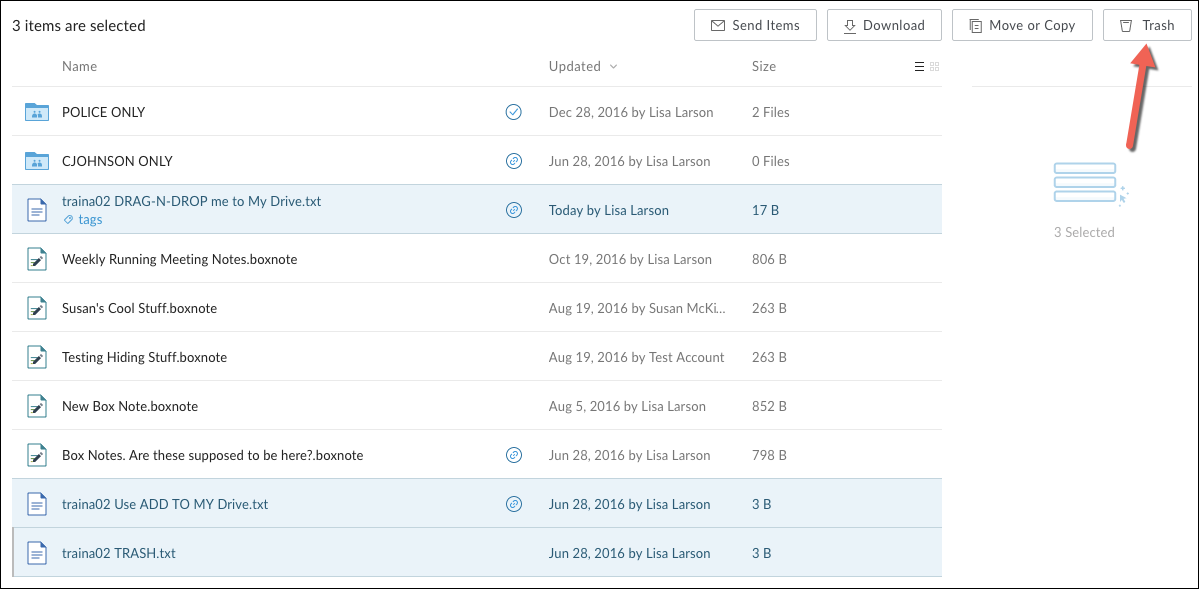
- The items will be immediately moved to the Trash.
- If you wish to permanently delete the items immediately:
- Click the Trash icon in the left navigation
- Verify the Trash only contains items you wish to permanently delete.
- Click Delete All in the upper right.
- Confirm the deletion by clicking Okay.
