Good Practices

Canvas: Set Expectations for Student Course Notifications
Challenge
There are multiple ways in Canvas to notify your student of course expectations, due dates, discussions, or disruptions that impact them. But are students getting the message? Recent changes to Canvas give students more control over the frequency and channel of course notifications.
- Course-Level Notification Preferences
Users now have the ability to manage notifications for a single course, including muting all course-level notifications. Previously, notification preferences were set at the user (account) level and would apply to all courses.
- Push Notifications
This feature allows students to receive notifications on a phone or tablet that has the mobile app installed and configured. Students must download the Canvas Student app, log in, and set their device to "Allow" notifications. Students can customize how those notifications are displayed in their device's settings. In Canvas, students can select the frequency and type of events they wish to be notified about on their mobile device.
Because students control their notifications and have the option of turning them off altogether, they run the risk of missing important and timely information from you.
Solution
At the beginning of the semester, instructors should set expectations for students as to how they should set up their notifications in order to be successful in the course.
Tips for Setting Expectations for Student Course Notifications
- Inform students they can tailor their notification preferences for your course.
- Use your course syllabus to establish expectations and messaging processes.
- Inform students they are responsible for knowing the information that you pass on to them in a timely manner. Clearly indicate to them what you mean by timely, for example at least XX (daily, weekly).
- Create a video that shows students how to set up their notifications settings. Add it to a course announcement.
- Set aside 5 minutes at the beginning of the semester to provide students with a tour of the Canvas course site and discuss how communication will take place during the semester.
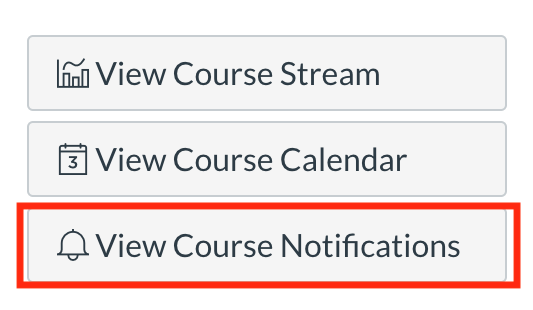
The ability to view and modify course level notifications is now available on each Canvas course home page.