Office 365 Activation
Office 365 requires activation the first time after a new installation or upgrade. You must connect via the Internet at least once every 30 days to keep Office activated. Outside of activation, a network connection is not needed to use Office.
If you attempt to open an Office file prior to activating Office 365, you will receive an error message and will be unable to use the features of the application. This issue can be resolved by activating Office 365.
For more details about Office 365 for personal devices see Office 365 Pro Plus for faculty, staff, and students personal devices.
Office 365 Activation Steps
- Open an Office Application.
- At the initial Activation Screen click Sign In.
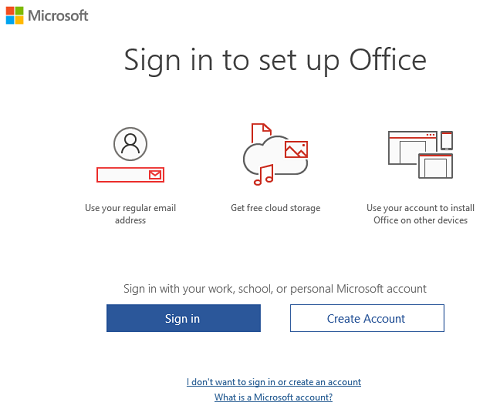
- Enter your University of Minnesota Internet ID email address. Click Next.
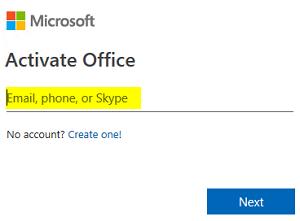
- If prompted, select Work or school account.
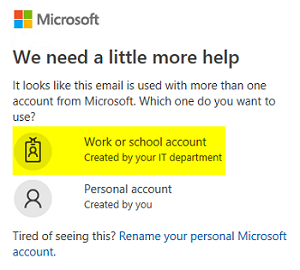
- You will be redirected to the University of Minnesota Sign In screen. Log in with your University of Minnesota Internet ID and password.

- Enter your Duo Authentication.
- O365 is now activated and ready to use.
