
Disable File Sharing
File Sharing is a tool that allows you to share files with other users on the network. Unfortunately, this can also make it easy for hackers to gain access to your files.
Peer-to-Peer File Sharing
Disable or remove peer-to-peer music, video and other anonymous file sharing programs for added protection. They are a source of many viruses and Trojans. For more information on digital copyright and legal downloading options, see the Digital Copyright page.
Microsoft File and Print Sharing
Microsoft also has file and print sharing capability. The following describes how to uninstall file and print sharing for Microsoft Networks.
Notes:
The File and Printer Sharing for Microsoft Networks component allows other computers on a network to access resources on your computer by using a Microsoft network. By removing this component you cannot share resources on your computer, but you can still access shares on a Microsoft network as a client.
Requirements:
You will need to be logged into an account with administrative privileges to perform this procedure.
Instructions for Windows 7
- From the Control Panel, double-click Network and Sharing Center.
- From the left navigation bar, choose Change advanced sharing settings.
- Under File and print sharing, choose Turn off file and print sharing.
- Click Save changes to finish.
Instructions for Windows Vista
- From the Control Panel, double-click Network and Sharing.
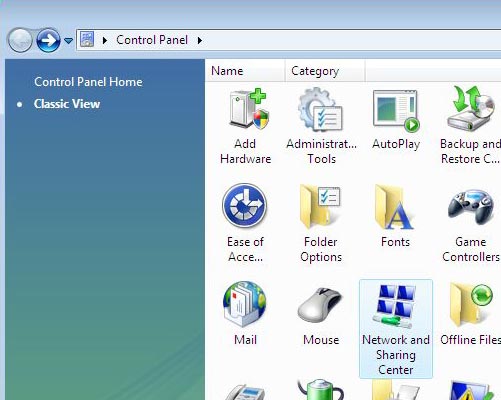
- In the drop down menu below File Sharing, choose Turn off file sharing.
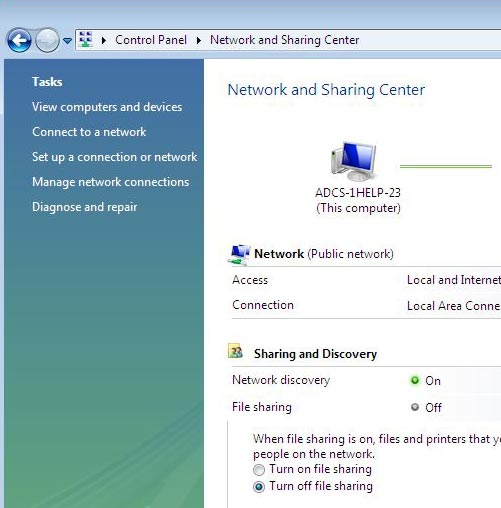
- Click Apply to finish.
Instructions for Windows XP
- Click Start, point to Settings, and then click Control Panel.
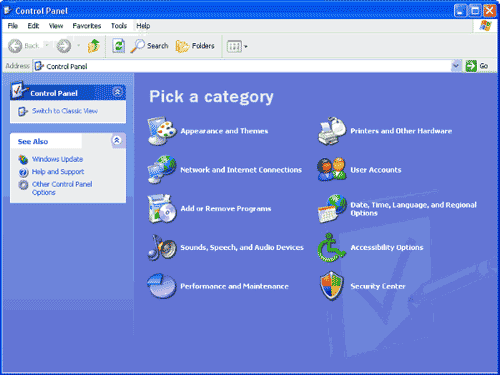
- In Control Panel, double-click Network and Internet Connections. Then, in the Network and Internet Connections window, double-click Network Connections.
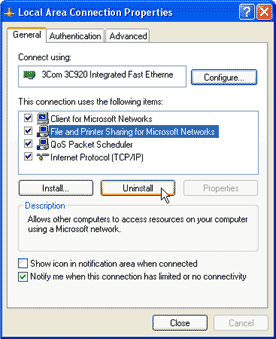
- In the Network Connections window, right-click Local Area Connection, and point to Properties. If you have multiple Local Area Connections, you can choose any one.
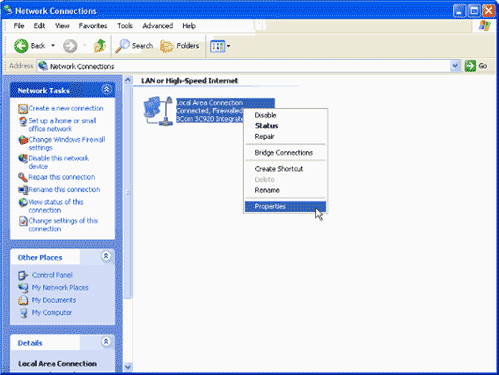
- In the Local Area Connection Properties box, click File and Print Sharing for Microsoft Networks, and click Uninstall.
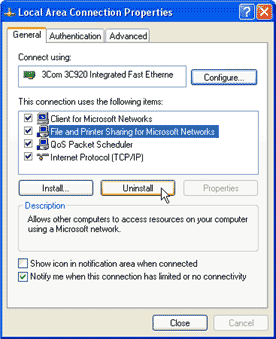
- The following dialog box will pop up. Click Yes to uninstall File and Print Sharing for Microsoft Networks.
- After this operation has completed, you can click Close on the Local Area Connection Properties window to close it.