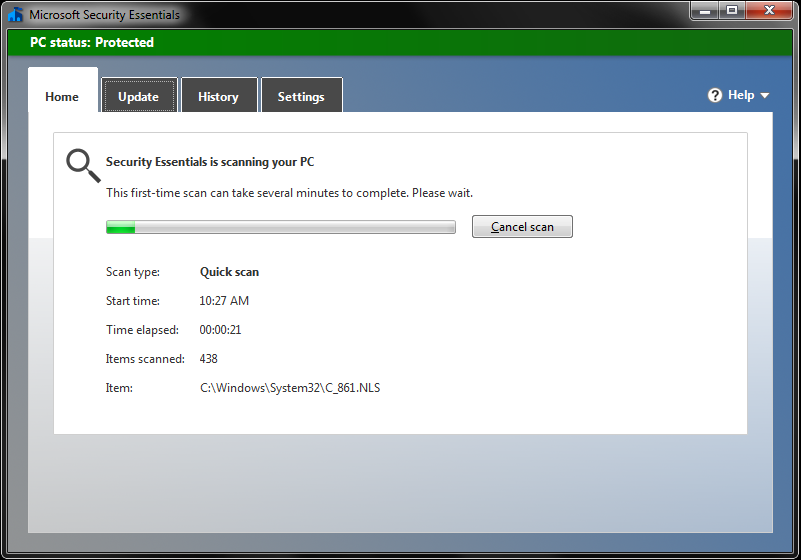Description
To install Microsoft Security Essentials on Windows 7, follow these steps.
Instructions
Identify If You Have a 32-bit or 64-bit Version
- Open the System Properties by selecting the Start button, right-clicking Computer, and then selecting Properties.
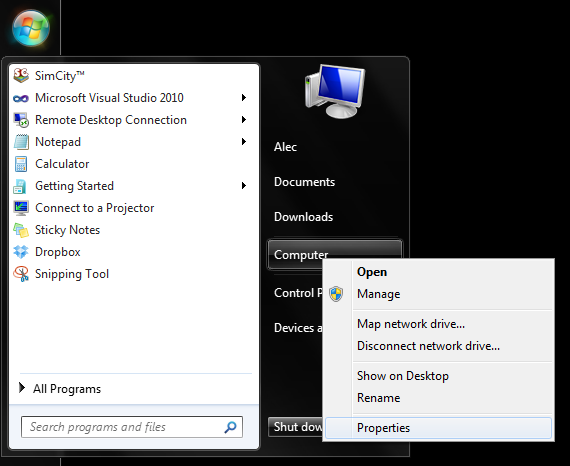
- Under the System heading, you can view the system type.
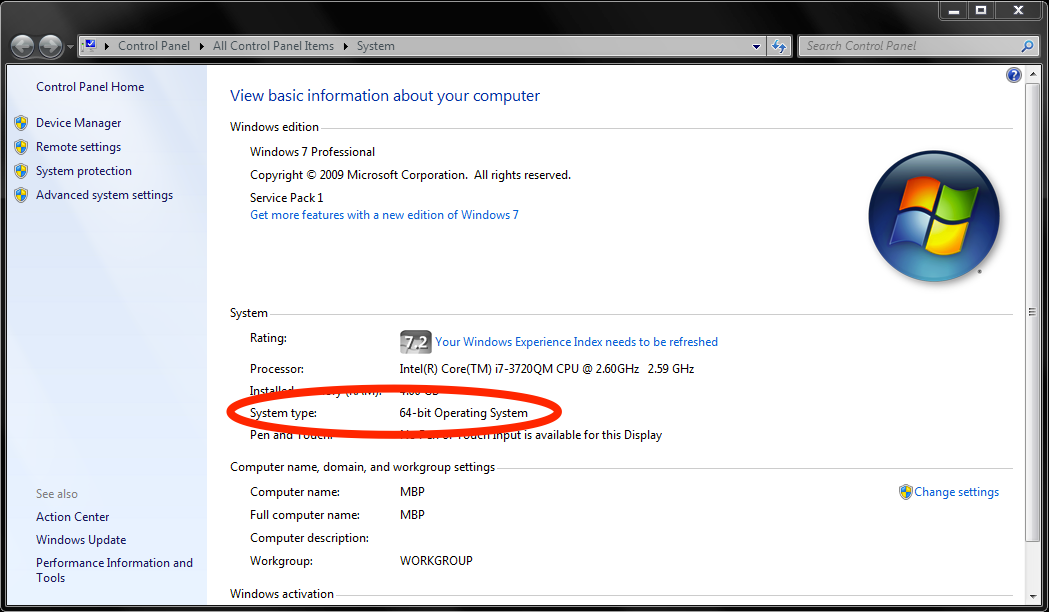
Install Security Essentials
Once you have determined which operating systems version you have installed, download and install the corresponding version of Microsoft Security Essentials.
- Download Microsoft Security Essentials from the Microsoft site.
- If your computer is running a 64-bit operating system, download the ENUS\amd64\MSEInstall.exe option.
- If your computer is running a 32-bit operating system, download the ENUS\x86\MSEInstall.exe option.
- Once the download finishes, double-click the file to run the installer. You may get a pop-up box asking you to "allow the following program to make changes to this computer." Select Yes.
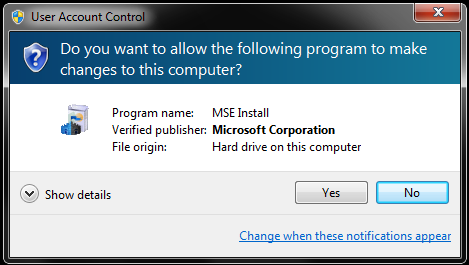
- Once the installer extracts and runs, select Next.
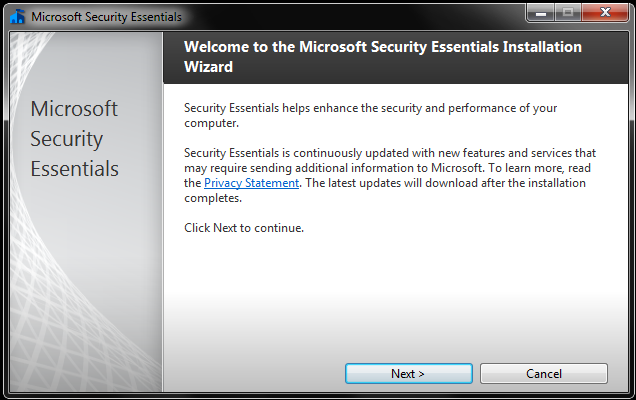
- Read through the Software License Terms, and select I Accept.
- Select Join the Customer Experience Improvement Program and then Next.
- Check the box for If no firewall is turned on, turn on Windows Firewall and select Next.
- Confirm that you don't have any other anti-virus programs installed, then select Install.
- When the program successfully installs, you should see the message, You have successfully completed the Security Essentials Installation Wizard.
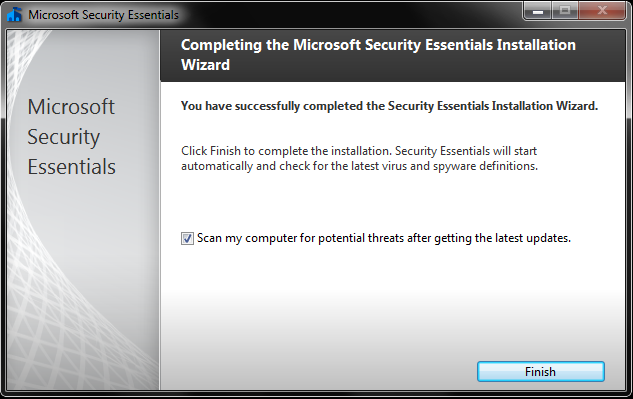
- Select Finish, and allow Microsoft Security Essentials to perform an initial scan of your computer.