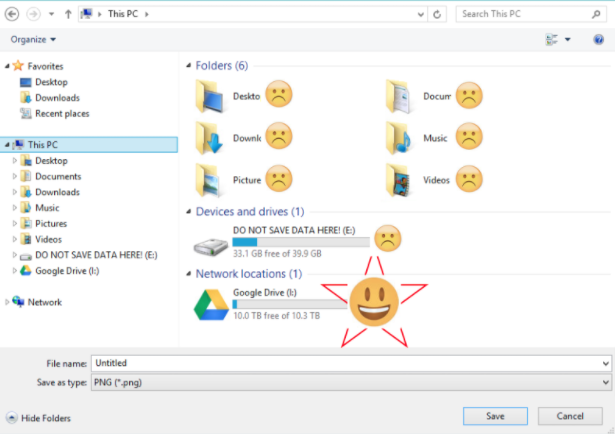All AppsToGo apps and desktops run from a virtual server. The virtual server looks like a real computer, but the drives don't save data. Data saved to a virtual server's "internal" drives will be erased when you log off and the virtual server is rebooted. Be sure to always save your work outside of the virtual server.
Saving Your Work
Where you can save files will depend on the app or desktop you are using.
- Google Drive: To have your Google Drive connect to your AppsToGo session, enable mapping on your Google Drive so that you can save your work to Google Drive. After this one-time registration, your device will automatically connect your Google Drive when you launch an AppsToGo App. There is no cost for this registration.
- Network Drive: Some applications don't work well when reading or writing data to a Google Drive. In this case you may find that your network drive works better. Colleges that offer students a network drive will generally have them mapped to AppsToGo.
AppsToGo app and desktop sessions are temporary unless you are instructed otherwise. You are responsible for saving your work to your Google Drive or mapped network drive, just as you would in a public or college computer lab.