The University of Minnesota has enabled access to GMail Offline Mode for most University Google Apps accounts. GMail Offline Mode is designed to allow you to be able to read and respond to your emails, even when you don't have an internet connection. You will not receive new emails until you are connected to the internet again.
How to enable GMail Offline Mode
- Open Gmail.
- Click on the Settings Icon.
- In the menu that opens, click Settings.
- In the Settings page that opens, click on the Offline tab.
- Check the box titled Enable Gmail web offline
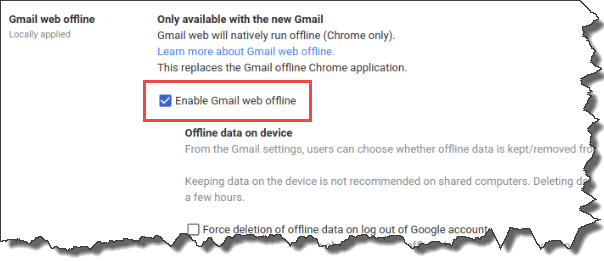
- Choose your settings, such as how many days of messages you want to sync.
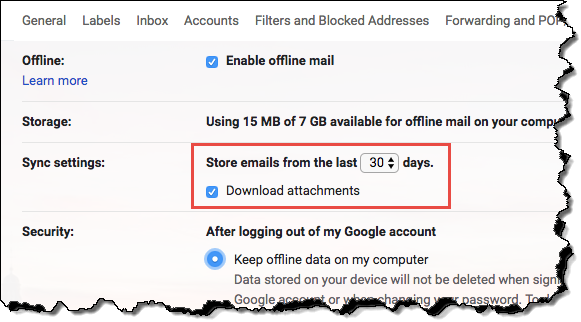
- Click Save changes.
How to use Gmail, offline
Once Gmail Offline Mode is enabled and you are away from an internet connection: Open Chrome Navigate to mail.google.com
You will be able to view all the messages Gmail has stored on your computer, and can read or type a response to them at your leisure.
Note: If you click send while offline, the email goes into a new OutboxLabel and gets sent as soon as you go back online.
Limitations
Health Care Component accounts
Due to privacy restrictions surrounding HIPAA compliance, this feature must only be used from University HIPAA compliant computers.
Browser Availability
At this time Gmail Offline Mode is only available in the Chrome browser. This feature will not work with Firefox, Internet Explorer or Safari web-browsers.
Clearing Browser Cache/Cookies
When your browser cache and/or cookies are deleted, your offline messages will also be deleted. Gmail will re-download your messages per your GMail offline settings once you sign back into your Google Apps account. This can take several hours depending on your internet connection and settings.
Further Resources
https://gsuiteupdates.googleblog.com/2018/05/work-offline-in-new-gmail.html
https://support.google.com/mail/answer/1306849?hl=en
If you have questions updating these settings, please contact Technology Help.
