
November 2021
In This Issue
Jump to:
LinkedIn Learning contract will expire
As of April 15, 2022, the University’s contract with LinkedIn Learning will expire. If you had planned to include LinkedIn Learning (this includes Lynda.com tutorials) as part of any courses scheduled for Spring semester 2022 or after, you will now need to plan to use an alternative. Some suggested options include:
- Tutorials and documentation; available directly from a company’s website (e.g., Adobe, Microsoft, Google).
- Video tutorials; available on YouTube on a wide range of products (e.g., Excel, R).
- LinkedIn Learning; available at no charge through some county libraries.
- Individuals or teams can purchase a subscription to LinkedIn Learning on a monthly basis.
Get Help
If you’d like help switching to an alternative for an academic course, you can contact the Teaching Support team by submitting a Teaching Support Help request form. To help with Spring 2022 course planning, please submit a consultation request by November 30.
Technology Tools Updates
Canvas Releases
Instructure releases updates to Canvas each month. October highlights include:
-
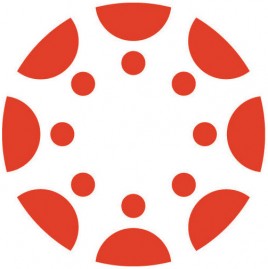
- The SpeedGrader sidebar includes an Edit icon to be used for submission statuses. Statuses can be edited the same way as in the Gradebook.
See the complete list of Canvas updates released on October 16, 2021. The next Canvas release will be November 20.
Zoom Releases
-
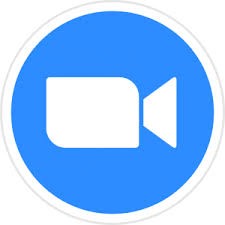
- The meeting Host and Co-hosts can now chat back and forth with participants in the Waiting Room. Waiting Room messages can be sent to an individual or all Waiting Room participants. Only the host/co-host can see responses from those in the Waiting Room. This is a useful feature for online office hours.
Zoom Personal Pronouns
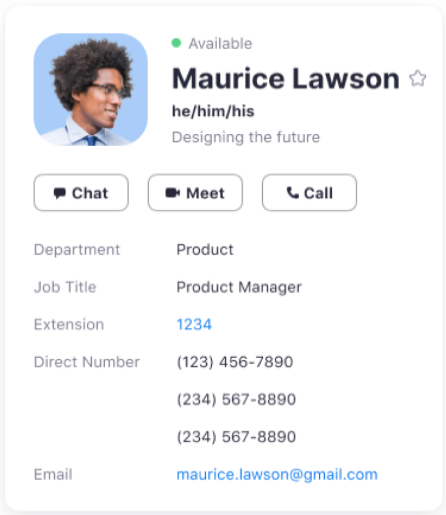
The University of Minnesota’s Zoom service now offers the Pronouns feature, which enables you to enter your personal pronouns directly to your Zoom user profile. When you add pronouns to your Zoom profile, they are visible to your Zoom contacts as part of your Zoom profile card in the Zoom desktop client and mobile app.
You can choose when or if your pronouns are displayed:
- during a Zoom meeting where you are the host or you join as a participant; and
- during a webinar where you are the host or a panelist.
See instructions for how to add your pronouns: Zoom: My Profile.
For more information about the use of pronouns, the Office of Equity and Diversity offers guidance on LGBTQIA Identities and Communities.
Kaltura: Go to KAMP!
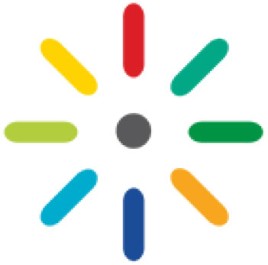
Kaltura Academic Media & Pedagogy, KAMP, are free monthly sessions focused on getting the most out of Kaltura combined with the latest in pedagogical theory. Each session will stand alone, so you can focus on the topics most important to you.
Register for as many KAMP sessions as you’d like! Missed one you were excited about? Click through to catch up.
Canvas Grade Distribution Graphs (GDG)
A standard feature in Canvas permits students to view a Grade Distribution Graph (GDG) for individual assignments in course grades. This distribution graph shows a student their score as well as the mean score, high score, and low score.

The GDG is enabled by default in all courses. Personally identifiable information (PII) is never provided to students. However, this level of information may be inappropriate in courses with enrollments of 25 students and fewer, as students may be able to extrapolate other information about their classmates based on the information provided.
Items to note:
- A minimum of 5 submissions is required for this functionality to be used.
- The GDG may be disabled in a course template, in which case every course created from that template would have that feature disabled.
Learn How to Disable Grade Distribution Graphs in Canvas.
Canvas What-if Grades
As we approach midterms, students are often anxious to know how they are progressing in their courses. What-If Grades allow students to calculate their potential final grade by entering hypothetical grades for upcoming assignments. Only students can enter and view What-If Grades. In order for students to use What-If Grades, instructors should:
- Include all course assessments in the Canvas gradebook
- Keep up-to-date on course grading and post (don’t hide) course grades
Canvas Coffee Time!

Tuesday, Nov. 16, 9:30 a.m.
Join us for Canvas Coffee Time, an informal gathering for instructors to ask questions of academic technology staff and share experiences with peers. No registration is required. We will meet each month in our Zoom Online Meeting Room.
Digital Learning Lab: Kaltura Video Quiz & Analytics
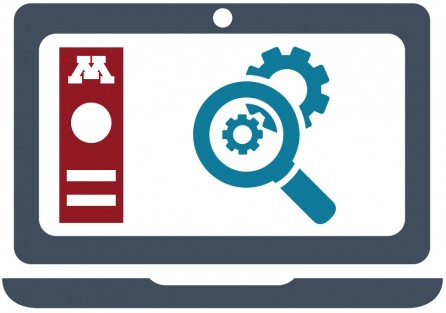
Thursday, Nov. 18, 1:00 p.m.
The Digital Learning Lab offers experiential, hands-on opportunities to take a deep dive into one or two digital tools used to support learning. For each tool presented, we will:
- address functionality,
- review how to set it up on a Canvas site,
- offer an opportunity to experience the tool from the student and instructor perspective.
InstructureCon21 Lives On!
Watch (or re-watch) the keynotes and breakout sessions from InstructureCon21. All sessions from the October event are available on demand.
UMN Self-help guides
These guides offer step-by-step instructions and extra guidance to help you complete your tasks.
- Canvas: Assess and Grade Student Work
- Canvas: Use Groups for Collaboration
- Canvas: Integrate Media Using Kaltura
Other Resources
Spotlight
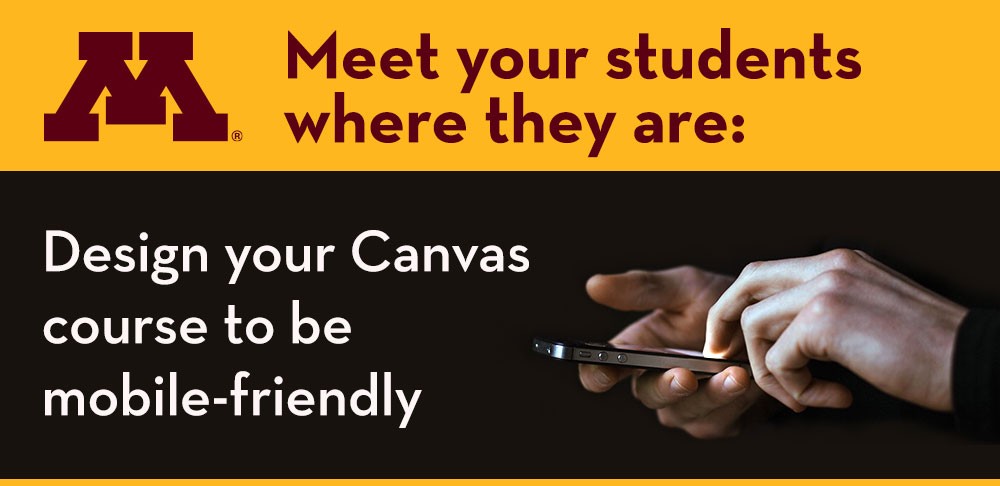
Half of all University of Minnesota students use the Canvas Student App to access their courses from mobile devices. Students typically use the App to:
- View their Canvas To-Do list and assignment due dates
- Check grades
- Review course content
As an instructor, it is important to know which course materials and activities are suited for mobile. Register for Meet your students where they are: Design your Canvas course to be mobile-friendly, an exploratory session that will provide you with the student perspective of course materials and activities. Download the Canvas Student App on your iOS or Android mobile device ahead of time so you’re ready for the session.
Additional Resources
- Request a teaching with technology consultation at [email protected]
- ATSS YouTube Channel
- Subscribe to the Teaching with Technology Newsletter