Resources

Make Multiple Items in Web-docs Viewable With WinSCP
- When you are connected to your file space, locate the web-docs folder in the remote directory, and enter it. If you are already located in the web-docs folder, then proceed to step 2.
- Once inside the web-docs folder, if you want everything in web-docs to be viewable, select everything inside the folder. You can do this by selecting the first item in the list, then holding down the Shift key, and clicking the last item in the list. If you only want certain items to be viewable, then Hold down the Ctrl key, and click these items.
- Once everything is highlighted, right-click on any portion of the highlighted area, and click Properties.
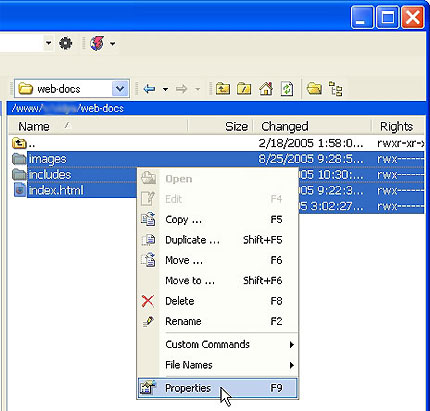
- Inside the properties box, verify that the permissions settings correspond to the following figure. Verify that the boxes are checked for Add X to directories, and Set group, owner and permissions recursively. By selecting the Set permissions recursively option you are specifying that these permissions are applied to all folder contents, and sub-folders. By doing this, you DO NOT have to go into each and every folder, to set the permissions for the contents of that folder.
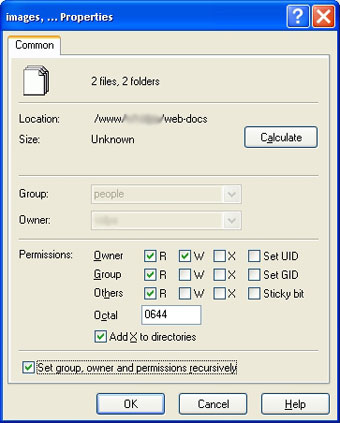
- Click OK to save this setting, and to have the file permissions added recursively.