
Canvas Push Notifications
Instructors and students alike can benefit from the power and flexibility offered by push notifications.
What is a Push Notification?
Push notifications are those notifications you get on your mobile device when you download an app — like getting a notification from your weather or sports app. Push notifications:
- can be enabled on a variety of devices — not just those with cellular capability.
- can feature an image with unlimited text, and
- can be personalized according to how intrusive you want them to be.
How to Set Up Push Notifications
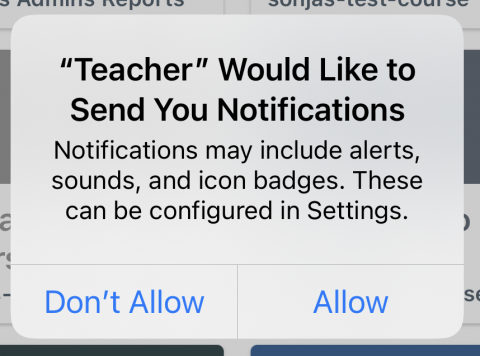
Begin by downloading the Canvas Teacher or Student mobile app on your phone or tablet.
Log in to the app, and Allow the app to send you notifications. You don't have to routinely use the app, just have it on your device, logged in, and with notifications enabled.
In Canvas, navigate to Account > Notifications.
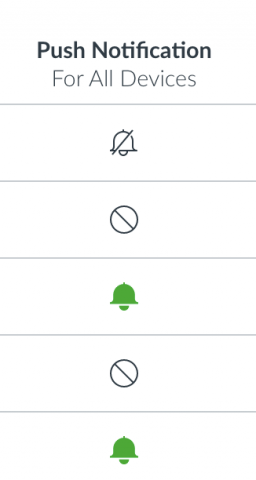
Under Push Notifications For All Devices, set your preferences for what type of events trigger a notification and how frequently you wish to receive them.
Return to your device and customize how those notifications are displayed — on the Lock screen, as a banner or a badge, with a sound, etc. Review the instructions for iOS or Android devices.
A Note of Caution
The Canvas mobile apps — both Teacher and Student — are great ancillary tools to keep you abreast of activity in your courses. Ultimately students have control over how they receive course notifications. As the instructor is it a good practice to Set Expectations for Student Course Notifications. While the mobile apps are great for receiving messages and reading content, they are not recommended for taking quizzes or submitting assignments.
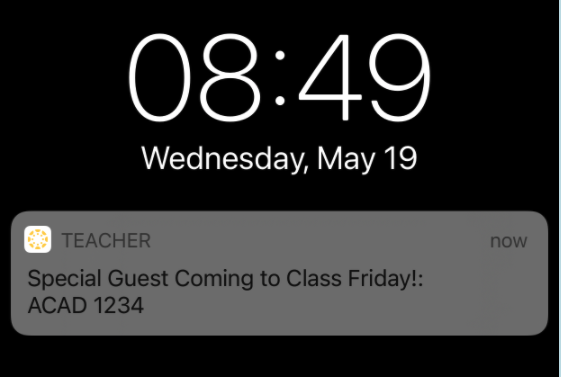
Caption: Example push notification from Canvas Teacher App