What Are Travel Records?
Travel records allow you to associate events, notable time periods (like semesters, fiscal quarters, etc.), campuses, and other information you'd like to record with a specific location, time period, and Contact records.
How and when you use Travel records will vary depending on your internal business practices. Once a Travel record is created you are able to associate Contact records to the Travel record by adding them as Travelers.
What Are My Privacy Options?
Traveler is a record type that is private to your business unit. Any information within the Traveler record is private to your business unit. Any record associations with the Traveler are also private to your business unit.
Navigate to the Travel record (if needed)
- If you have enough information to find the Travel record you may want to use the Global Search bar.
- If you do not have enough information to search or are working from a specific List View click on the Travel Tab if showing in your default tabs or click on the All Tabs (+) button and click on Travel in the list.
- From Travel Home you can either click on the name of the Travel record, if showing in your default View, or select the appropriate selection from the dropdown in the View: Menu and click Go!
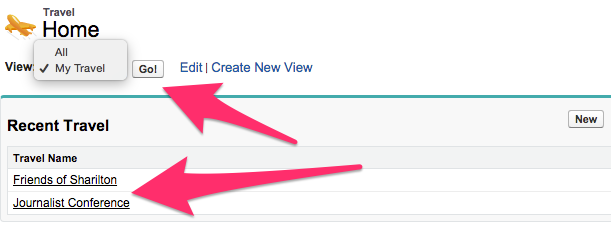
- Once the appropriate Travel is visible click on the Travel Name in the list to bring up the Travel record.
Adding Travelers
- Once on the Travel record click on New Traveler under the Travel Detail section. This brings up the New Traveler page.
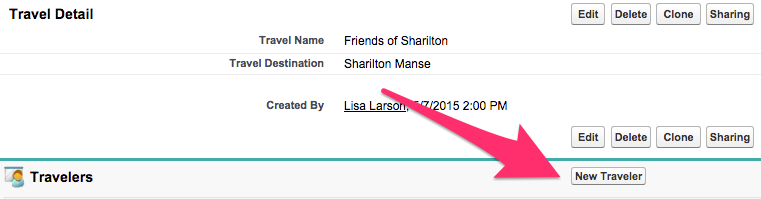
- Once on the New Traveler page the Lookup icon can be used to search for the desired Contact record to associate as a Traveler.
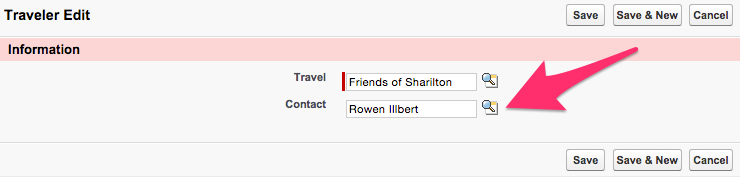
- If you are adding more than one Traveler to this Travel record you can click on Save & New at either the top or bottom of the page to be brought to another New Traveler page and follow from Step 2.

- If you are done adding Travelers click on Save to be brought to the Traveler record.

