Tables are used to organize and display data sets grouped in rows. The Accessible U site has information on the proper use of tables in web pages.
Insert a table into a field
A table can be inserted into any field that has the formatting toolbar.

Note: depending on the resolution of the computer monitor and the browser, the formatting toolbar may look slightly different.
- Place the cursor in the field where the table should be located.
- Select the table icon in the formatting toolbar. The Table Properties window is displayed.
- Select the number of rows and columns for the table.
- Additional rows and columns can be added to the table later.
- Select where the headers are located: First Row, First Column, or Both
- To meet accessibility requirements, all tables should have a header.
- Enter a caption. The caption will appear above the table.
- To meet accessibility requirements, all tables should have a caption.
- Enter the information into the table.
When editing the page, the table will be condensed into the smallest space. As information is added to cells, the table will expand.
When saved, the table will always be displayed in the full width of the region.
Here is the table as displayed on the page. The page is two columns, and the table spans the entire region
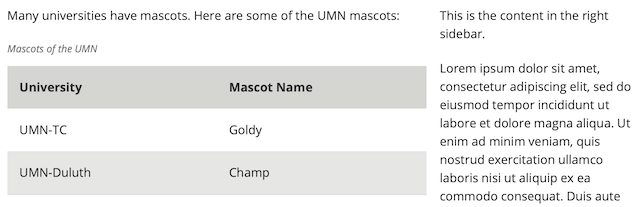
Editing Tables
The contextual table menu can be used to edit a table to add additional columns and rows, merge cells, and other tasks.
- Select the Edit tab.
- Select the table. The table contextual menu is displayed.

- Use the buttons to edit the table
