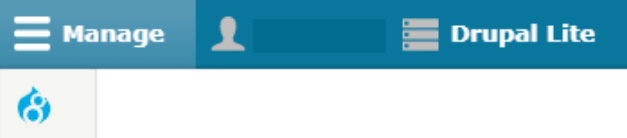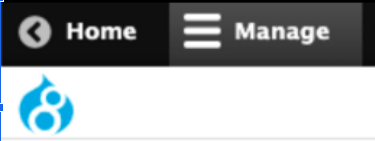This article will help you determine which version of Drupal your site is in. As of June 2019, there are four possibilities at the University of Minnesota:
In order to determine which version of Drupal your site is in, log into your site and look at the Administration Toolbar.
Note: In the screenshots below, the default site admin menus are shown. Depending on your role in your site, the menus may have different options or have a different order, but the general look should be similar.
Drupal Enterprise 7
If your site is in Drupal Enterprise 7 (DE7), your administration toolbar will be black. It may feature a "home" icon in the left corner.

Drupal Lite 7
If your site is in Drupal Lite 7 (DL7), your administration toolbar will be grey. It will have blue buttons and an expandable Menu button in the left corner. When clicked, the Menu button features a List Content tab.
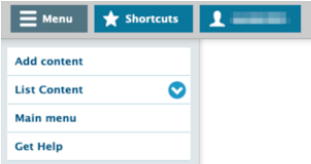
Drupal Enterprise 8
If your site is in Drupal Enterprise 8 (DE8), the left-hand side of your administration toolbar will be black. It will feature the Drupal 8 droplet-shaped logo under the word Home.
Drupal Lite 8
If your site is in Drupal Lite 8 (DL8), your administration toolbar will be blue. It will contain both the Drupal 8 logo and a button marked Drupal Lite.