Hard wired devices must be registered with Network and Telecommunications Services (NTS) before they can receive a valid IP address. This registration can be performed using your own account or a shared account on behalf of your department or service. The DHCP Registration page is only available while connected to the University Network (wired, wireless, or VPN), if you are off campus simply connect to the VPN as outlined in the following guide: VPN Downloads & Guides
If you are trying to connect your device through WiFi, please reference our guide on how to register a gaming console or streaming device for WiFi Access.
If you are using the Internet from your residence hall, go to the Res Net Web site and follow the instructions from there; you will not need to register your device.
Instructions
- Find device's wired MAC address (also known as hardware address or physical address).
- Navigate to the DHCP Registration web page (wired.netaccess.umn.edu) If this link does not work please report to Technology Helpline.
- To preview acceptable use policy go to: IT Resources Policy
- If you are registering this device for yourself, enter your Internet ID and password. If you're working on behalf of a University of Minnesota IT group, use the appropriate account to register the device on their behalf. For instance OIT Desktop Support staff would use the "dsdhcp" account to register the MAC address.
- You may enter up to six addresses at once; separate each entry with the Enter key. Enter the MAC address(es) and select I agree.
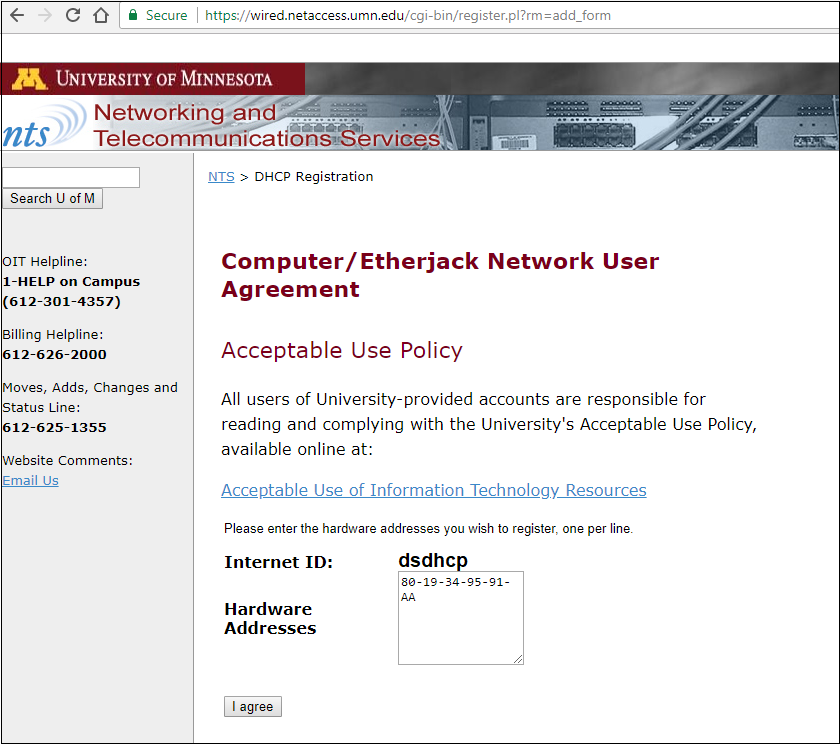
- Note: A failure indicates that the address has already been registered with NTS
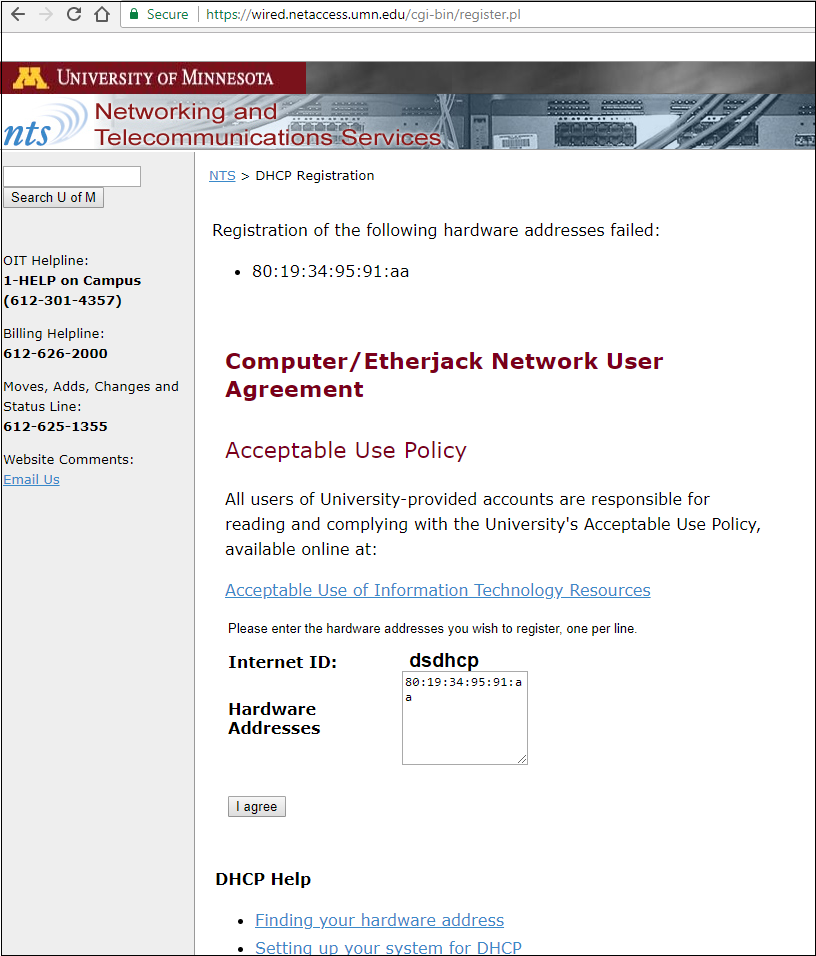
- Note: A failure indicates that the address has already been registered with NTS
Additional Information
Contact the Technology Helpline for assistance if you are still encountering connection issues after registering your device.
