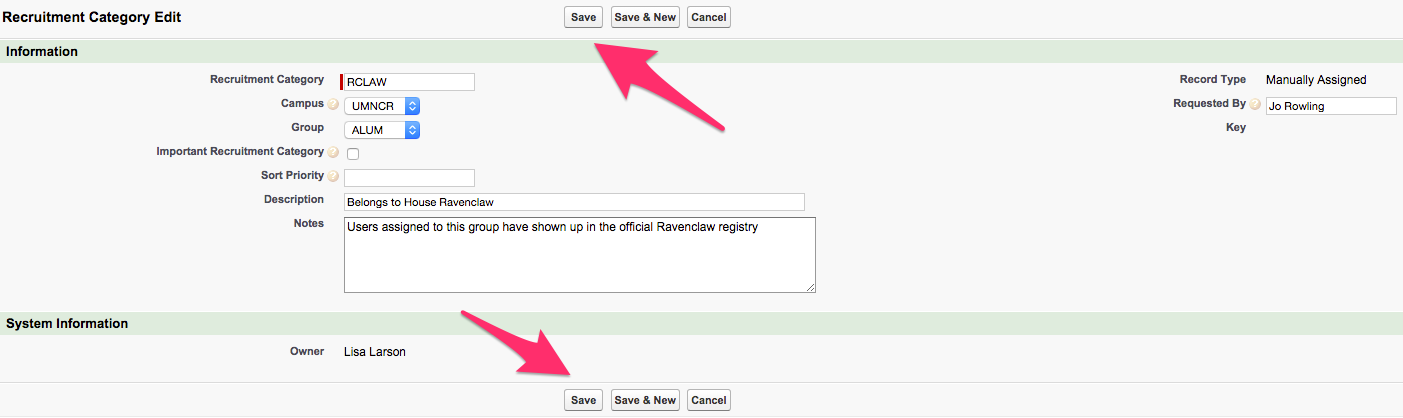Most of the time Recruitment Categories will be put into the system from outside sources and automated. Sometimes, however, you may have a need to enter information for a Recruitment Category not yet in the system so that you can associate it with a Prospect record.
This article explains the process for manually creating a Recruitment Category record, outside of any other data loading streams. Internal business processes may differ on preferences of how and when to manually add information into CRM.
Creating a Recruitment Category
- From your homepage, click on Recruitment Categories if showing as a default tab or click on the All Tabs button (+) in the menu bar to display All Tabs and click on Recruitment Categories in the list.
- From Recruitment Categories Home click New. This brings up the New Recruitment Category page.
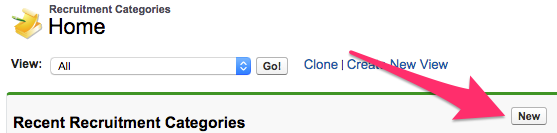
- In the Information section on the New Recruitment Category page you are required to enter a Recruitment Category Name (check with internal business processes to see if you are using any systematic nomenclature.)
- Other fields can be filled out as needed. An overview of the available fields and some good practices for using them are below:
- The Campus drop down allows you to select a campus per your internal business processes. The default value for this field, if nothing is entered, will be your associated campus.
- The Group drop down is available for use and should be selected in conjunction with any internal business processes.
- The Important Recruitment Category check box allows you to indicate if this recruitment category is important and should mark associated Prospect records with this designation.
- The Sort Priority field is available for use in conjunction with any internal business processes.
- Description can be particularly useful here. If the concept or criteria behind your Recruitment Category is lengthy or complicated you may want to use an acronym or short name for the Recruitment Category Name and use the Description field to put clarifying information.
- Notes is a free-form text field that can be used in accordance with your internal business practices.
- Record Type will default to Manually Assigned.
- Requested By allows you to enter information about who has requested the Recruitment Category.
- The Key field will remain blank until you Save the record, and once saved will default to "Recruitment Category Name_Your Campus".
- Owner will default to you as the assigned User and cannot be manipulated until after you Save and return to the Recruitment Category record.
- Once all desired information is filled in click on Save at either to top or bottom of the Recruitment Category Edit section to be brought to the Recruitment Category record where you can add a Prospect Record and, if needed, change the Owner.