Scripts can be added to Campaigns. They will appear in the Outreach Prospect record for the Caller Group Members that are working on the Campaign Call List.
Scripts can provide callers with a literal script of what they should be saying or they may include prompts for talking points to be covered during the calls of that particular List/Campaign.
Creating a Script
- Click on the Scripts Tab from your homepage if showing in your default tabs or click on the All Tabs (+) button and select Scripts from the list.
- At Scripts Home click New to create a new script.
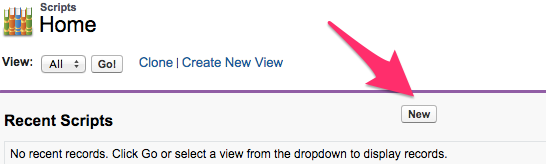
- On the New Script screen there are fields to fill out for the Script. How you fill out these fields will be determined by your internal business practices.
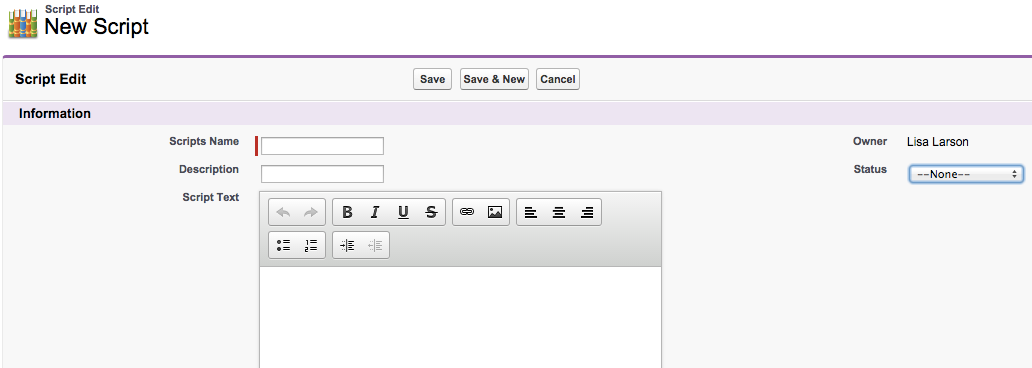
- Scripts Name is how the Script will appear in lists of Available Scripts. It is a required field..
- Description can be used to assist in searching or differentiating between similarly named Scripts in lists.
- Status can be used to communicate information to other users.
- For example, In Development can indicate a Script was started but may not be ready for use.
- The Script Text editor has formatting features to make the content of the Script easy to read or scan for the Caller Group Members using the Script.
- If creating more than one Script, click Save & New at the top or bottom of the page to be brought to another Script Edit screen and follow from Step 4 above.

- When completed, click Save at either the top or bottom of the Script Edit screen.

