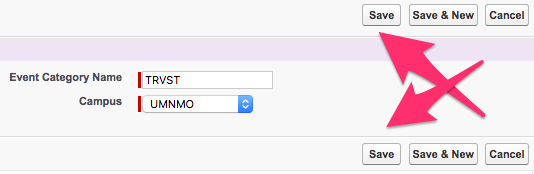Event Categories allow you to associate information with different Event records for easier filtering and reporting. Your business unit may be using a naming convention that might mean something in other systems or services as well.
This article explains the process for manually creating an Event Category record, outside of any other data loading streams. Internal business processes may differ on preferences of how and when to manually add information into CRM.
Creating an Event Category
- Select Events in the App menu dropdown to bring up the Events App.
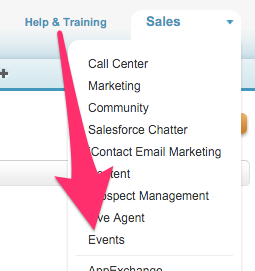
- Once on the Events App click on the Event Categories Tab.

- On Event Categories Home click New. This brings up the Event Category Edit screen.
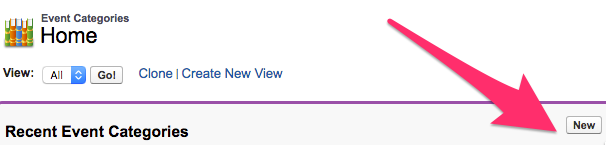
- On the Event Category Edit screen put in an Event Category Name and select your Campus from the dropdown menu. Both fields are required.
- Once you have the name and campus filled out click on Save at the top or bottom of the screen to be brought to the Event Category record.