There may be times when you want to create a List/Campaign that has many of the same characteristics of an existing campaign with only minor changes. Cloning a current List/Campaign can help save time by transferring over some of the information in the existing List/Campaign record into a new one for manipulation.
The instructions below show how to clone a List/Campaign and details which data carries over and also highlights the data that does not carry over and will need to be added again.
Cloning a Campaign
If needed, Navigate to the List/Campaign record
- Click on the Lists/Campaigns Tab from your homepage if showing in your default tabs or click on the All Tabs (+) button and select Lists/Campaigns from the list.
- On Lists/Campaigns Home, find the List/Campaign to clone either by clicking on the List/Campaign Name from the Recent Lists/Campaigns list or by searching the appropriate dropdown selection in the View:All menu and clicking Go!
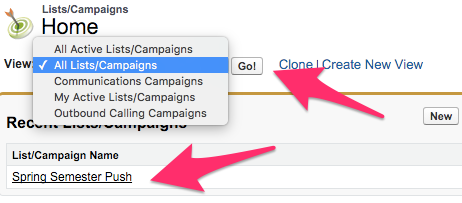
- Once the appropriate List/Campaign is visible, click on the List/Campaign Name in the list to bring up the List/Campaign record.
Clone a Campaign
- From the List/Campaign record, click on Clone at the top or bottom of the List/Campaign Detail section. This brings up the List/Campaign Edit screen.

- All of the information from the previous List/Campaign should be showing on the List/Campaign Edit screen, including any associated Scripts and customized Member Status Values. Make any changes that you'd like to the information (if you are keeping mostly everything the same at least updating the Description is recommended) and then click Save to be brought to the new List/Campaign record.
- You will notice on the List/Campaign record that any additional items that were associated with the List/Campaign did not transfer over and will need to be added again. From here you can follow the processes to Add a Caller Group to a Campaign, Add a Query to a Campaign, and Add Campaign Prospect Members with Refresh as needed.
