Queries are the backbone of your campaign. Using Query Builder to create your campaign will determine who you call. You can use a large variety of criteria to narrow down members of your campaign.
Within the List/Campaign record you will be adding at least one query in order to determine the members that end up on your Caller Lists. You can add more than one query to a campaign and can at any point add an additional query that will exclude certain members from the campaign on your original query. You cannot add just an exclude query: all campaigns with queries must have at least one include query.
Note:
- If you are adding a new query to multiple campaigns you may want to follow the directions to Add to a List/Campaign from the Query record.
- If adding multiple queries to a single campaign or just adding one query to a campaign in order to get members, you should follow the instructions to Add a Query from the List/Campaign record.
Adding to a List/Campaign from the Query record
- Click on the Queries Tab from your homepage if showing in your default tabs or click on the All Tabs (+) button and select Queries from the list.
- If the Query was just created it should be showing in the list of Recent Queries; if it was not then click on Go! next to View: All to show more Queries.
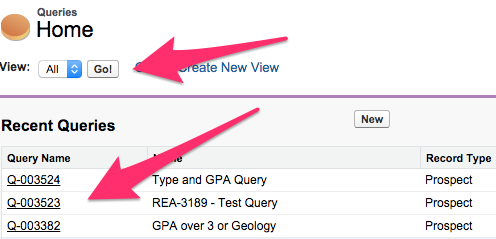
- Once the Query that needs to be added shows in the list, click on the Query Name.
- From the Query record click on either New Campaign/Contact Query under Query Detail or hover over Campaign/Contact Queries at the top of the page to get another option to click on New Campaign/Contact Query.
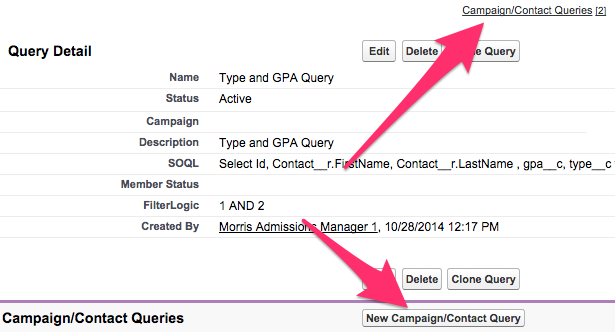
- Select the Campaign/Contact Query Record Type desired (note: Exclude can only be chosen if the desired List/Campaign already has at least one Include Query attached to it).
- Click Continue.
- Click on the Lookup icon by the Campaign field to pull up the Lookup screen.
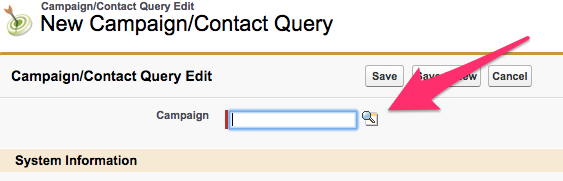
- On the Lookup screen a list of Recently Viewed Lists/Campaigns displays and a Search option is available for any Lists/Campaigns that may not be showing in the list. Click the name of the desired List/Campaign to populate it in the Campaign/Contact Query Edit screen.

- To add the Query to another List/Campaign, click on Save & New to be brought to Step 6 and repeat the process.

- If done adding the Query to all Lists/Campaigns, click on Save.

- To run the Query or Queries added, follow the directions to Add Campaign Prospect Members with Refresh.
Adding a Query from the List/Campaign Record
- Click on the Lists/Campaigns Tab from your homepage if showing in your default tabs or click on the All Tabs (+) button and select Lists/Campaigns from the list.
- If the List/Campaign was just created it should be showing in the list of Recent List/Campaigns; if it was not then click on Go! next to View: All to show more List/Campaigns.

- Once the appropriate List/Campaign is visible, click on the List/Campaign Name in the list to bring up the List/Campaign record.
- On the List/Campaign record there are two ways to pull up the New Campaign/Contact Queries page:
- From the top of the page click on or hover over Campaign/Contact Queries to bring up a screen where New Campaign/Contact Query can be selected.

- Closer to the bottom of the page there is also a section for Campaign/Contact Queries that has a New Campaign/Contact Query button.

- From the top of the page click on or hover over Campaign/Contact Queries to bring up a screen where New Campaign/Contact Query can be selected.
- Select the Campaign/Contact Query Record Type desired (note: Exclude can only be chosen if the desired List/Campaign already has at least one Include Query attached to it) and click Continue.

- Click on the Lookup icon by the Query field to pull up the Lookup screen.

- On the Lookup screen a list of Recently Viewed Queries displays and a Search option is available for any Queries that may not be showing in the list; clicking on the name of the desired Query will populate it in the Campaign/Contact Query Edit screen.
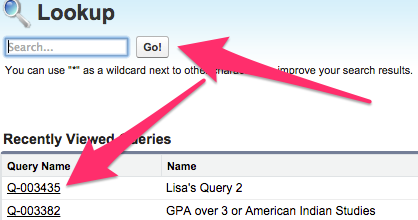
- To add another Query to the List/Campaign click on Save & New to be brought to Step 5 and repeat the process.

- If done adding all desired Queries to the List/Campaign, click on Save.

- To run the Query or Queries added, follow the directions to Add Campaign Prospect Members with Refresh.
