Receive and Decrypt Secure Messages
You can receive and decrypt secure messages using an email application such as the Gmail webmail page or on your mobile device.
Receiving a Secure Message
When a secure message is sent to you, you are notified by email. The notification will contain a link to the secure message with an expiration date. There will also be an attachment called SecureMessageAtt.html.
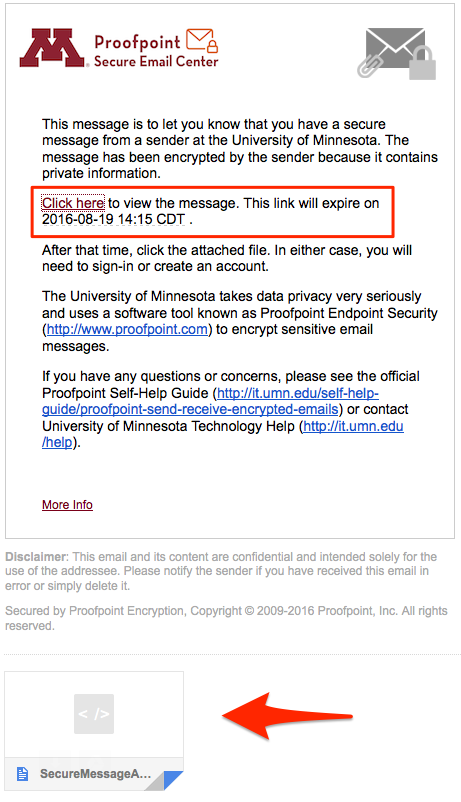
To view the message, you must either: click the link contained in the message body or open the message attachment SecureMessageAtt.html
Sign in to Proofpoint
If this is the first time you are receiving a secure message, you will be prompted to register with Proofpoint Encryption. Otherwise, you will be prompted to log in to Proofpoint Encryption. Select the Click to read message button.
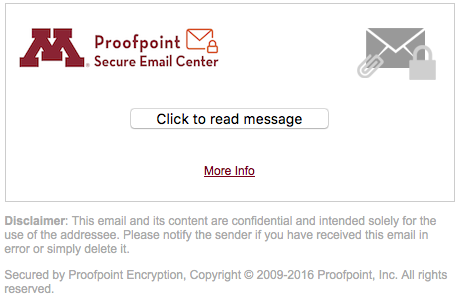
This article assists with decrypting and reading secured messages delivered with Proofpoint authentication
Read Your Message
Like most email applications Reply, Reply All, and Forward buttons are available:
- If you click Reply you cannot add more recipients to the message.
- If you click Reply All you can add more recipients to the message.
- If you click Forward you can add recipients to the message.
Use the Save As option to download your secure message to your computer.
- Save Message Body as HTML downloads the message body as <message subject>.html.
- Save as Zip Archive downloads the message and associated attachments as <message subject>.zip.
- Save as EML Message this feature allows you to export a message based upon the Secure Reader message content to a desktop mail application, such as Thunderbird. This option does not include embedded images.
Click Logout when you are done.
Viewing Secure Messages from a Mobile Device
When you receive a secure message, the notification contains a link that you can click to read the secure message on your mobile device. The link and the attachment in the notification are valid for 30 days. Some mobile devices cannot download files while others modify HTML files. Since your secure message is sent to you as an HTML attachment, you may not be able to read it on your mobile device after 30 days.
Additional Resources
