
Training Hub: Share Your Contact Information
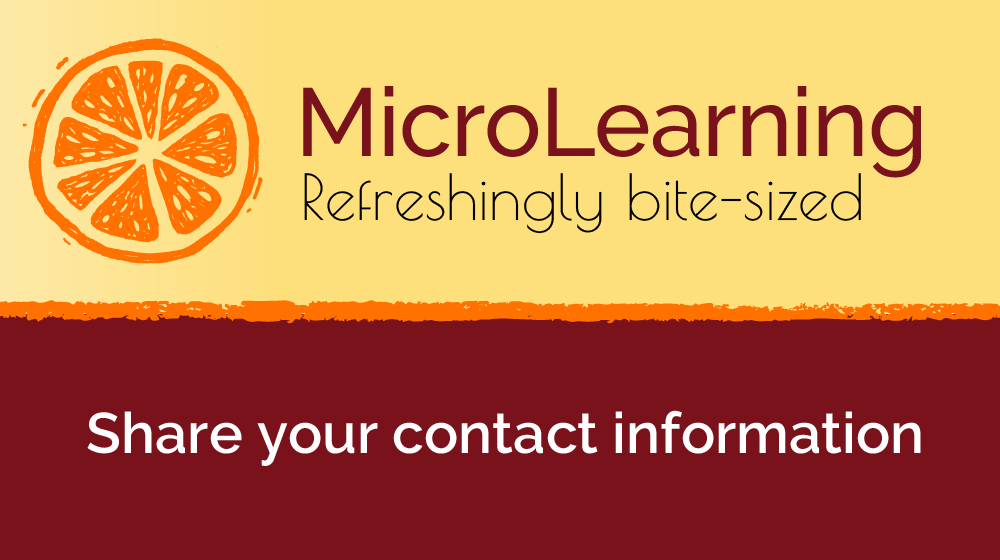
Today’s MicroLearning will focus on ways to share your contact information with learners.
Without contact information for a course, learners will most likely contact [email protected] with all questions. While we will gladly help learners with any technical difficulties they are experiencing, we are not able to answer questions about the content of a course, why a particular course may be required, etc.
Share Your Contact Information in Long Descriptions and Notifications
If your course is displayed in the Course Catalog for learners to self-enroll, you’ll want to have a thorough long description that can help learners decide whether or not to enroll. By including your contact information, you’ll enable learners to reach out to you with any questions or concerns they may have.
To edit your long descriptions:
- Navigate to Training Hub (training.umn.edu).
- Click Admin Console.
- Click Manage Courses.
- Click Edit for the appropriate course.
- Click Add/Edit Long Description.
- Add your contact information to the appropriate tab.
- Scroll down and click Save and Continue.
- The long description will show in the Training Hub Course Catalog.
Your contact information should also be part of any notifications you enable. That way, when learners receive a reminder about the course, they will know how to connect with you for questions or concerns.
To edit notifications:
Notifications are managed on the Section level.
- Navigate to Training Hub (training.umn.edu).
- Click Admin Console.
- Click Manage Courses.
- Click Edit for the appropriate course.
- Scroll down and click Edit for the appropriate section.
- Scroll down and click Edit for the appropriate notification.
- Note: We recommend adding your contact information to the Enrollment Confirmation at the minimum. If you are delivering via Instructor-led Training, you might also want to edit the ILT Start Date Reminder.
- Add your contact information in the Email Body after the template text.
- Scroll down and click Update Notification.