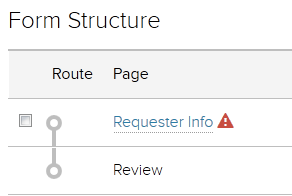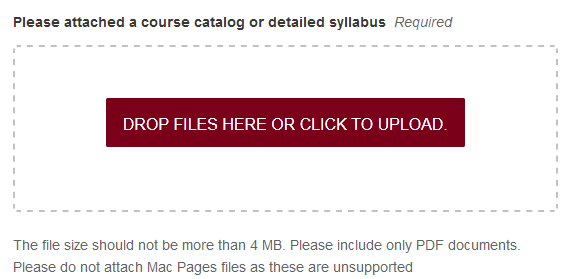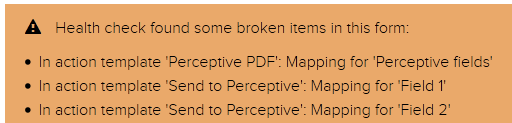This checklist should be completed prior to submitting a request to have your form moved to production. It is intended to guide you through the list of items on your form that will be checked and will help prevent a delay in moving your form to production.
|
Details tab |
||
|---|---|---|
|
Categories |
Verify there is only 1 category selected for your form |
Required |
|
Metadata |
Make sure there is a meaningful Description.
|
Required |
|
Registered Users Only |
If you are using digital signatures or Integrated Components, your form must have Registered users only enabled. |
Required |
|
Enable ReCAPTCHA |
If you aren't using Registered users only, then you need to have reCAPTCHA enabled. (This is to ensure the form submitter is a human) |
Required |
|
Pages tab |
||
|---|---|---|
|
Form Structure |
||
|
Integrated Component Inputs |
Check that there are no red triangles next to your pages. If there are, this means one or more of your Integrated Component inputs is not set. |
Required |
|
Page Templates |
||
|
Page Template Names |
All page template names must include the Category as the prefix.
|
Required |
|
Fields / Elements |
||
|
File Upload |
Ensure max number of files is set, up to 10 attachments per form. This can be split across multiple file upload fields if necessary. |
Required |
|
Make sure to add help text or visible text that indicates the maximum number of files that can be attached to the form (up to 10) and the maximum file size accepted (up to 5MB per file).
|
Required |
|
|
Matrix / Repeatable Questions |
Make sure the table is viewable on a mobile device |
Suggested |
|
Text Block |
If you write your text block in HTML, verify accessibility to meet UofM standards. |
Suggested |
|
Publish tab |
||
|---|---|---|
|
Health Check |
Check for any health check warnings on the top right side of the page |
Required |
|
Visible |
Set this to FALSE.
|
Required |
|
Internal Only |
Set this to FALSE.
|
Required |
|
Rules tab |
||
|---|---|---|
|
Order of Actions |
If your actions need to run in a certain order, they need to be in the same rule. |
Suggested |
|
Templates tab |
||
|---|---|---|
|
Unused Templates |
Remove all templates that are not being used in a Rule. |
Required |
|
Template Names |
Make sure the template has a meaningful name.
|
Required |
|
Email Templates |
Make sure to include the Form-Reference Number (Standard) placeholder somewhere in the email body or subject.
|
Required |
|
If you write your email body in HTML, verify accessibility to meet UofM standards. |
Suggested |
|
|
Show content on completion |
If you write your content in HTML, verify accessibility to meet UofM standards. |
Suggested |
|
File Export |
Make sure the Connector title includes a prefix of your Category (ex: T-OIT) |
Required |
| Perceptive Submit Data | Make sure fields are being truncated using the UMN - Perceptive Index - Trim Value logic if the field has the potential for having more than 39 characters | Required |
|
Testing Note: OIT is not responsible for testing the form functionality or data accuracy. Complete and thorough form testing is the responsibility of the business unit. |
|
|---|---|
|
Form Behavior |
|
|
Required fields |
Are all required fields working as expected? |
|
Integrated Components |
Test all use cases for Integrated Components. |
|
Prefills and Logic |
Verify form logic is working properly and fields are prefilled as expected. |
|
Field Validation |
If using a validation on a field, make sure it works as expected. |
|
Form Branching |
Make sure to test all paths that a form can branch to. |
|
Submission Actions |
|
|
Emails |
Are emails being sent to the correct person, and is the data from placeholders and variables coming through as expected? |
| Use a conditional logic to determine a different recipient if the form is in TST versus PRD. | |
|
PDF Generation |
Are all fields mapping correctly and populating the PDF correctly? |
|
Perceptive Content |
Verify documents are being sent to Perceptive with the correct index values and the right workflow queue. |
|
Verify attachments are being sent (if applicable) |
|
|
Submission Logs |
Check submission logs for any errors by clicking on the submission number link and navigating to the Log tab. |