Rules provide a flexible way of automating actions based on triggers within a case. Rules are most commonly used for:
- sending reminders
- auto-transitioning a case
- auto-closing a case
Creating a New Rule
- Open your case type in CXM
- Click the Rules tab

- Click New Rule
- Enter a meaningful Name to describe the action
- Example: Approval Reminder - 7 days
- When defines what will trigger the rule.
- The first field defines the trigger. Two common triggers are:
- Time in status: triggers when a case within a selected status has been in that status for the defined amount of time.
- If a case transitions out of a status and later returns to that status, the timer resets.
- Transition Applied: triggers when the selected transition applies to the case
- Time in status: triggers when a case within a selected status has been in that status for the defined amount of time.
- The remaining fields in the row dynamically update to reflect the selected trigger.
- Example: When Time in status (Pending Approval) reaches 7 days
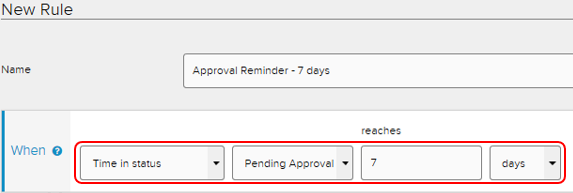
- Example: When Time in status (Pending Approval) reaches 7 days
- The first field defines the trigger. Two common triggers are:
- Then defines a list of actions to perform for each case where the When action has happened.
- The first field defines the action. Two common actions are:
- Send an email: Sends an email about the case using an Email Template.
- Choose an email type case field
- Apply Transition: Attempts to apply the selected transition to the case.
- Note: The case must be in one of the transition's from statuses at the time the rule executes.
- Send an email: Sends an email about the case using an Email Template.
- Actions execute in the order in which they are defined.
- Example: Send an email using template Approval Reminder to the Approver Email field value

- Example: Send an email using template Approval Reminder to the Approver Email field value
- The first field defines the action. Two common actions are:
- Click Save
Note: For more information about rule options, please gp to the vendor documentation about Rules
