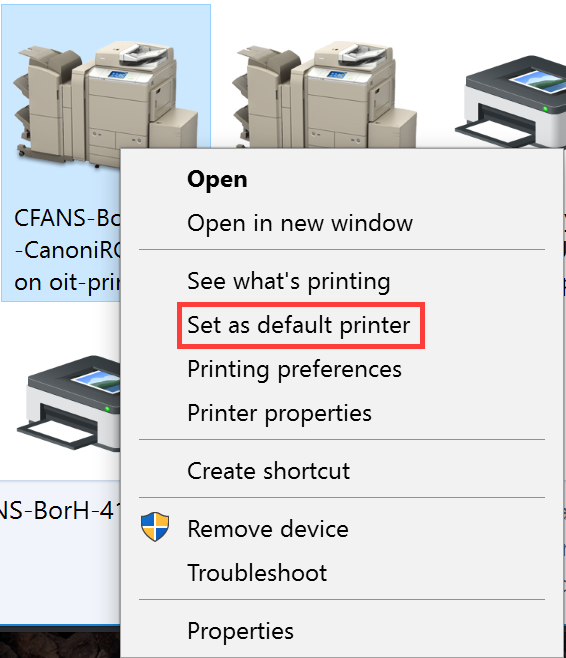This article will assist you in setting your default printer on a Microsoft Windows 7 or 10 PC.
Instructions
- Open Devices and Printers
- Windows 7: Select Start > Click on Devices and Printers
- Windows 10: Select Start > Type in the search box: Devices and Printers
Note: on Windows 10, you may need to type Control Panel in the search box and then choose View devices and printers from the list in Control Panel.
- Right-click the printer you would like to set as the default printer
- Select Set as Default Printer