The UMN Search Settings module comes with default configurations on all Drupal Lite sites. There are also some configuration options available to customize the search experience on your site.
Decide where search results will be displayed
The UMN Search module has two options for displaying results:
- Search.umn.edu
- When visitors use the search box on your site, it will display the results on the University's usearch.umn.edu page.
- A page on your site
- When visitors use the search box on your site, the results will be displayed on a page within your site. By default, this will be https://yoursite/search/results
- If you have Google Analytics enabled for your site, you can view search statistics in your Analytics account.
- By default, the entire University will be searched. There is an option to limit the search results only to specific site(s).
Access the UMN Search Settings
These options are only available to users with either the Site Owner or Site Administrator role.
To configure your search settings:
- Click Custom Settings in your site's admin bar
- Go to the Advanced section
- Click Manage Custom Search Settings
- If you do not see the Manage Custom Search Settings option, please contact the site owner or site administrator
Configure Your Search
On the UMN Search Options page you will see the following configuration options:
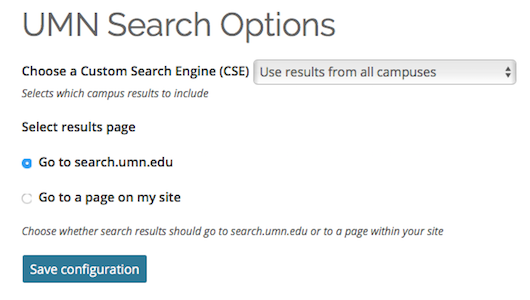
If the option to have the results be on a page on your site, there will be additional options available:
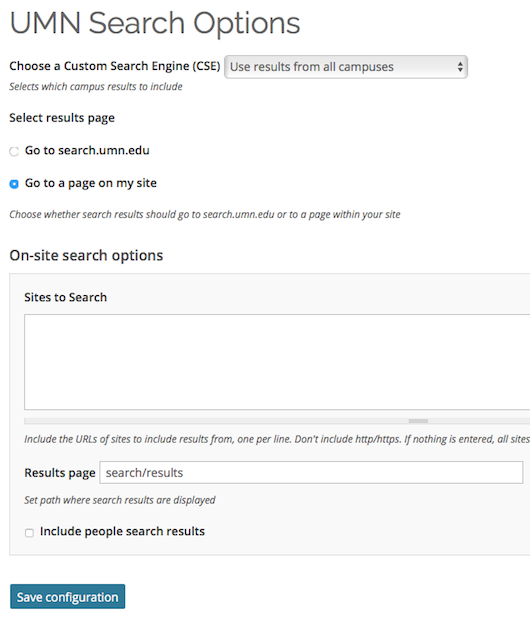
CSE Selection Dropdown
This is where you select which Custom Search Engine (CSE) to use for searches on your site. There is a Custom Search Engine for each campus (Crookston, Duluth, Morris, Rochester, Twin Cities), as well as one for All Campuses. You will probably want to select either your home campus or All Campuses
Results Page Selection
This lets you choose where your search results are displayed.
- Go to search.umn.edu (default): this will redirect to usearch.umn.edu
Note: if you select this option, the On-Site Search Options box will not be displayed.
- Go to a page on my site: this will display results on a page within your own site. By default, this will be https://yoursite/search/results
On-Site Search Options
Displaying search results on your own site gives you some additional configuration options:
Site Restriction Options
You can further refine what sites to include in searches by including URLs in this box.
- Entering URLs here will limit search results to the specified sites only.
- A link will be included on your results page to allow users to repeat the search against the entire Custom Search Engine you've selected.
- Enter one URL per line. Do not include http:// or https://
Results Page Path
This page is created automatically. It determines the path on your site to show your search results.
- By default, this is set to /search/results if you host results on your site
- To change the default, enter the new path name in the format /yourtexthere
People Search Setting
This setting lets you choose whether you want People Search results to be included on your web search results page.
- If you select this setting, the search results page will display the first 3 People Search results.
- If there are more than 3 People Search results, the user will see a link to 'view more people search results'. That link will go to the Lookup page.
Save Configuration
Click the Save Configuration button.
