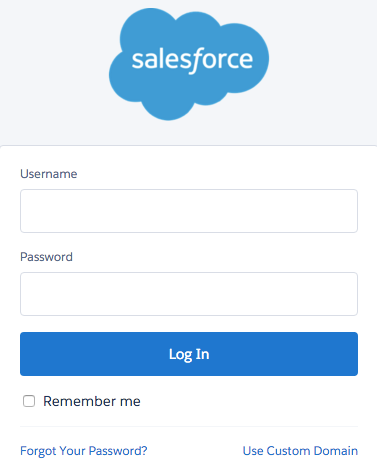Logging In and Timing Out
Your first login will be with the URL you receive in your setup email. After that you may choose to login one of two ways:
Logging In Through OneStop
Logging in through OneStop will allow you to use your UMN login to access Salesforce. From the Staff OneStop are within the section for Administrative Tools.
Click on the link for CRM enterprise access and if you are already in an authorized session with your UMN ID and password will be brought to the last Salesforce page you were on. If you are not authorized you will be prompted to put in your UMN username and password.
Logging In Through Salesforce
You also have the option to go to login.salesforce.com and use your Salesforce username and the password that you set up during your first login.
Timing Out from Logging in Through OneStop
Sometimes if you let your session expire you will be brought to a login screen. This screen will always be the Salesforce login screen, which may be confusing if you had logged in through OneStop. You are able to get back in either by putting in your Salesforce username and password from this screen OR logging back in through OneStop.
Any time you see the below screen you are in Salesforce and should put in your Salesforce username and password.