What Are Travel Records?
Travel records allow you to associate events, notable time periods (like semesters, fiscal quarters, etc.), campuses, and other information you'd like to record with a specific location, time period, Tasks, Events, and Contact records by adding them as Travelers.
How and when you use Travel records will vary depending on your internal business practices. This article explains how to create a new Travel record manually within CRM, outside of any other data loading streams.
What Are My Privacy Options?
Travel is a record type that is private to your business unit. Any information within the Travel record is private to your business unit. Any records associations with the Travel are also private to your business unit.
Creating a New Travel record
- Click on the Travel Tab if showing in your default tabs or click on the All Tabs (+) button and click on Travel in the list.
- From Travel Home click New. This brings up the New Travel page.
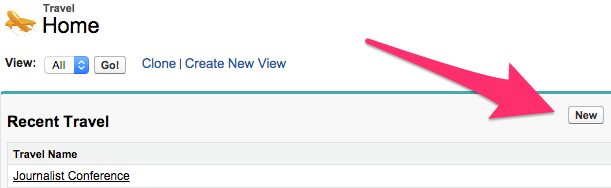
- Once on the New Travel screen fields can be manipulated as needed. How you manipulate these fields will likely be determined by internal business processes:
- Travel Name is a required field where you are able to enter text. Check with your internal business processes to see if you are using a standardized naming convention for this field.
- Travel Destination is an optional field that also allows you to enter text. Check with your internal business processes to see if you are using a standardized naming convention for this field.
- The Owner will default to you and you cannot change that information at this time.
- Travel Start Date and Travel End Date allow you to designate a time period for the Travel record.
- When you have filled in all desired fields you can click on Save at either the top or bottom of the screen to be brought to the Travel record where you are able to take other action such as add Traveler information, or change the Owner if needed.

