This article shows how to make a page designed with Design Tools be the homepage in a Canvas course site. This article is one of a series of articles in the self-help guide Design Tools for Canvas: Create a Course Homepage Using a Design Tools Template.
Setting a page as a course homepage
- Click Pages in the course navigation menu.
- Click View all Pages.
- Find the homepage that you created in the course pages list.
- Click the Options icon
 next to the right of this page title.
next to the right of this page title. - Select Use as Front Page in the dropdown menu.
- The page must be published first to be able to select "Use as front Page" in the dropdown menu.
- Click the Home button in the course navigation menu.
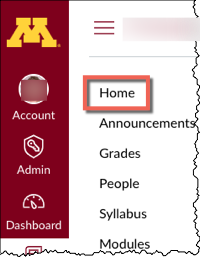
- Click Choose Home Page on the far right column of the page.
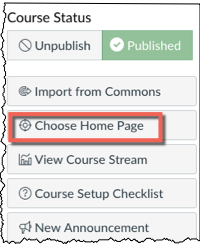
- Click Pages Front Page (the title of your homepage should be listed next to this option).
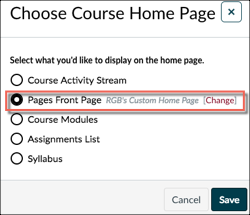
- Click Save.
The page you selected in step 5 as the Front Page should now appear every time you click the Home button on the course navigation menu.
