This article covers how to choose a Design Tools homepage template to use in your course site. This article is one of a series of articles in the self-help guide Design Tools for Canvas: Create a Course Homepage Using a Design Tools Template.
Selecting a template
- Go to the course site for which you want to build a homepage.
- Click Pages in the course navigation menu.
- Click +Page in the top right of the page.
- You may need to click View all Pages above the page in the top left corner to get to the area where you see the +Page option.
- Type "Design Tools Homepage" in the page title field.
- Click Launch Design Tools Rocket Ship icon in the top right corner of the screen:
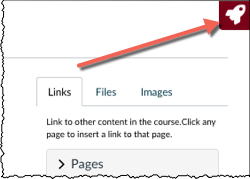
- Notice the Design Tools toolbar that slides out of the right side of the screen. This toolbar will appear every time you click the Rocket Ship icon:
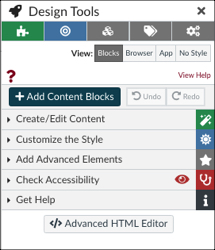
- Click Create/Edit Content in the Design Tools toolbar; a menu will expand downward with several options.
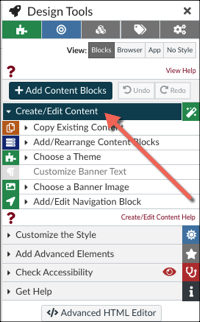
- Click Choose a Theme in the expanded Create/Edit Content menu; another menu will expand downward.
- Click the Front Page button next to the Page Type options above the colored theme blocks:
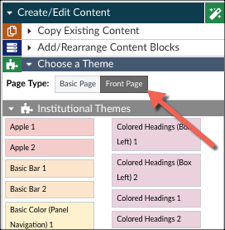
- Hover your cursor over each colored Institutional Themes block to see which template you want to use. A box showing each template should appear off to the left of the toolbar.
- Note: We do not recommend "Circle Overlap" because of user issues.
- Click on the theme block that you want, and the template with that theme will load into the rich text editor in the Canvas page.
- Click Save at the bottom of the Canvas page to save your homepage with the template you have chosen.
Once you have selected the template you want to use, you are now ready to customize it with your course details. See Customize a Homepage Template for more information.
To watch a video demonstrating several ways to use a Design Tools Front Page template in your canvas course, see Make a Homepage with Design Tools webinar recording:
