This article will assist you with configuring the department ID used for printing to Canon iR series MFD such as the Canon iR Advance C7055 or the Canon iR C2020.
Instructions
- Go to System Preferances->Print & Scan then double click on the MFD you would like to configure.
- On the screen that comes up, click on "Printer Setup" on the toolbar.
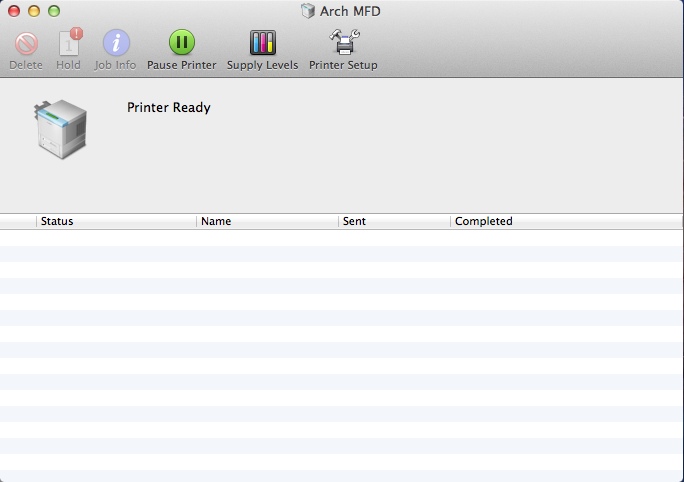
- Click on the "Driver" tab and ensure that "Department ID Management" is checked.
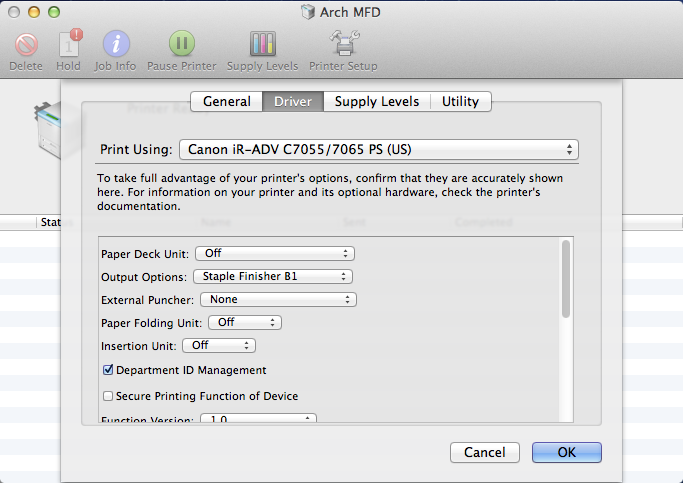
- Now go to the "Utility" tab and click on the "Open Printer Utility" button.
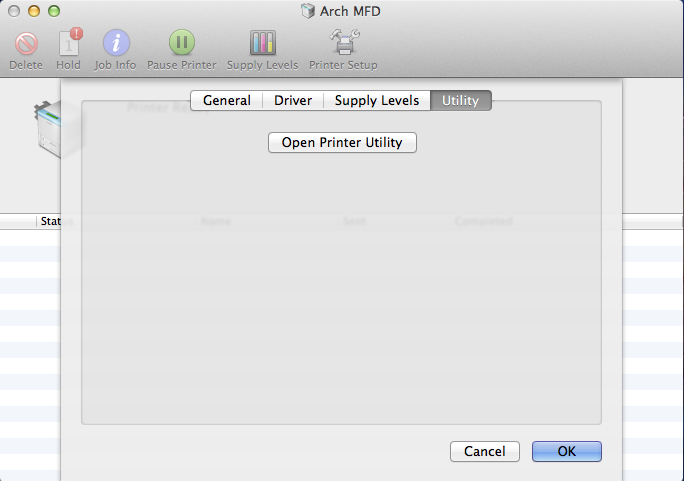
- Once in this dialog, check the "Department ID Management" box. Then enter the Department ID you would like to print under. If required, enter a PIN. However this is only mandatory if you've been instructed to provide one.
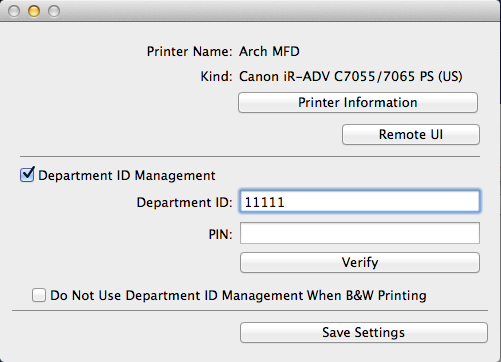
- When finished, click "Save Settings." Then quit out of the "Canon CUPS PS Printer Utility" and attempt to print. It should now print without your being required to enter a printer code.
Additional Information
Contact the Technology Helpline should these steps not allow you to print or if you have questions regarding your department id or PIN.
