You can choose the type of email notifications that you receive on actions taken within Box. You are also able to update your email notification settings for individual folders when you would like to receive more, or less, communication on a particular folder.
Update your email notification defaults for your account
- Click on your name in the upper right of your screen and select Account Settings from the drop down menu.
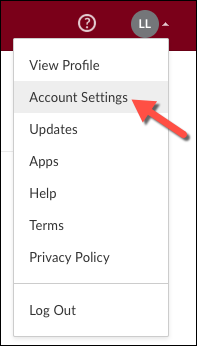
- Once on the Account Settings Screen click on the Sharing tab and scroll down to find Email Notifications.
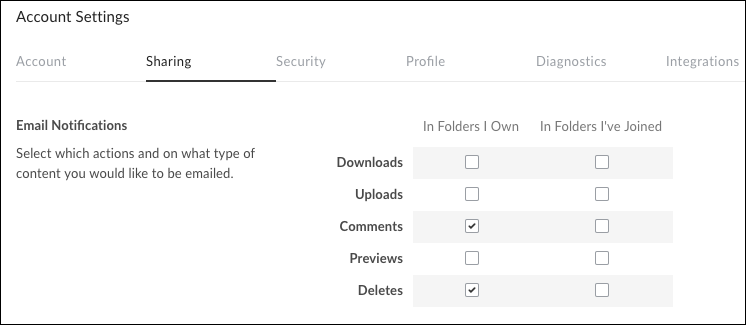
- Once all of the action and content variations you would like to be notified for are checked off be sure to click on Save Changes in the upper right corner of the screen to finalize.

Personalize email notifications for a folder:
- Click the More Options
 button for the folder and select Settings.
button for the folder and select Settings.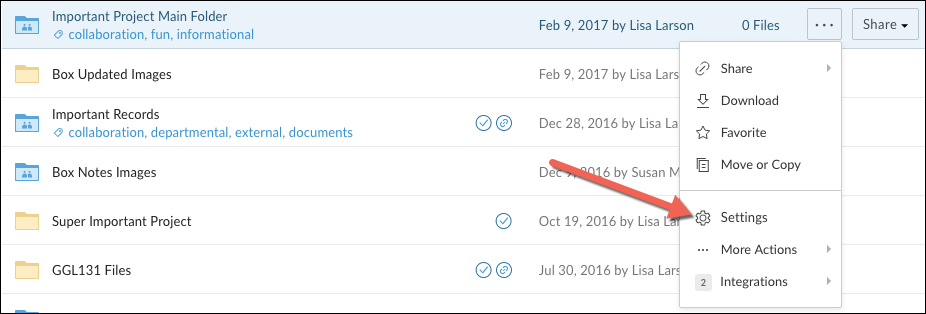
- Under Email and Notifications choose Override default settings for this folder and all subfolders and use the options under Notify me when someone to select the notifications you would like to receive for this specific folder.
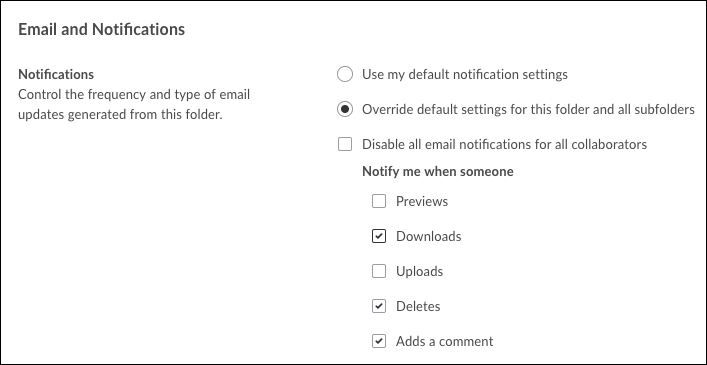
- Scroll back up to the top of the page and click Save Changes to finalize your notification settings.

