ArcGIS: how to change the license server
When ArcGIS software is installed, license information is specified. Usually concurrent (network based) licensing is used, which requires a license server. The license server address doesn't change often, but occasionally there may be a need to change or correct this setting. This article describes how to make this change.
Start ArcGIS Administrator to change the server setting
1.Close any ArcGIS programs that are open and start ArcGIS Administrator with Administrative-level privileges. ArcGIS Administrator is a separate program that gets installed along with ArcGIS. To find it, see Windows Start Menu -> ArcGIS -> ArcGIS Administrator.
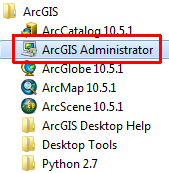
2. Select Desktop on the left half of the ArcGIS Administrator dialog box.
3. Select Advanced (ArcInfo) Concurrent Use.
4. Under License Manager, select Change and fill in the address of the new license server.
What license server should you use? This should be provided along with information you received on how to download and install ArcGIS. The license server may be different for different units or situations.
5. Select OK to exit ArcGIS Administrator.
The next time ArcGIS starts, the new license server will be used.
